Customize what your pen does and how it works with your PC. Choose which hand you write with or what your PC does when you click, double-click, or hold down the pen's shortcut button.
Here's how to change your settings:
-
Select Start > Settings > Bluetooth & devices > Pen & Windows Ink.
Note: If you need to pair your pen with your PC first, select Start > Settings > Bluetooth & devices, then select add a device. Make sure your pen is in pairing mode, select it from the list, then select Pair.
Customize what your pen does and how it works with your PC. Choose which hand you write with or what your PC does when you click, double-click, or hold down the pen's shortcut button.
To change settings, select Start > Settings > Devices > Pen & Windows Ink .
Select a setting box, and then choose an option. For example, under Click once, choose Windows Ink Workspace from the first box, then choose what part of the workspace you want to open from the second box.
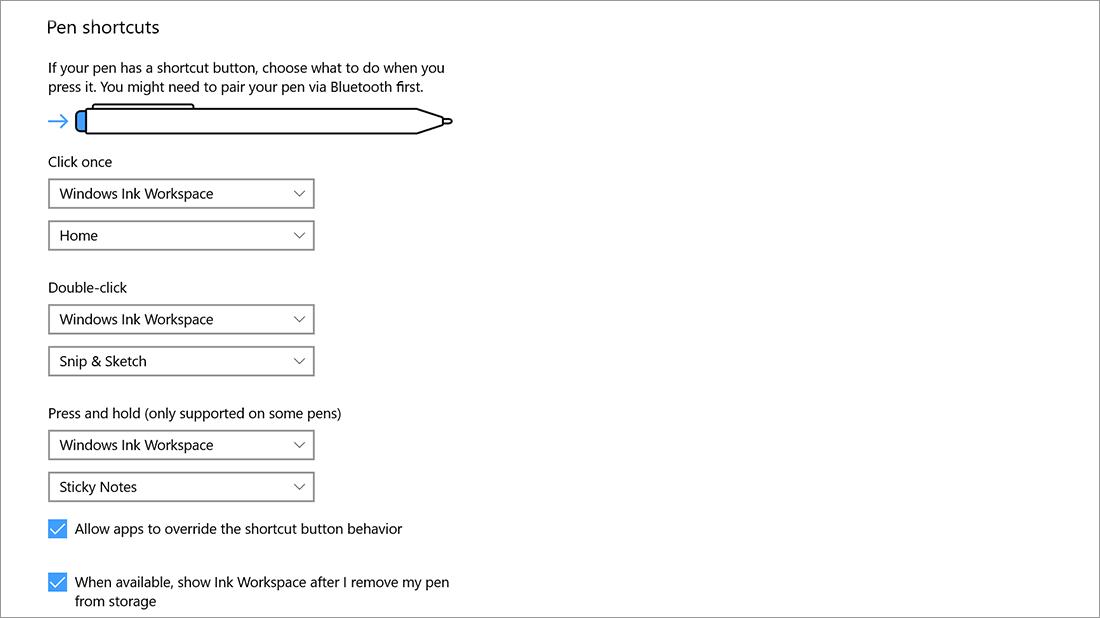
Note: To pair a pen with your PC, select Start > Settings > Devices > Bluetooth & other devices . Hold down the shortcut button on your pen for seven seconds to turn on pairing mode, then choose the pen from the list of devices and select Pair.











