Important: The National Public Data breach exposed personal information, including names, addresses, and social security numbers. Learn how to protect yourself and how Microsoft Defender is helping to prevent fraud. See: National Public Data breach: What you need to know.
Note: You can only remove your own devices from the list. If you're a family organizer and you want to remove a family member's device from your dashboard, you'll have to ask the family member to sign out of Defender on that device.
-
Go to the Other devices list either by selecting View all from the dashboard, or the Other devices tab on the Device protection page.
-
On the list, hover over the device you want to remove.
-
Select the red trash can from the right side of the device item.
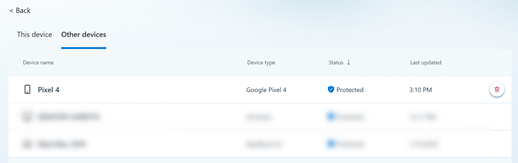
-
Confirm that you want to remove that device.
-
Go to the Other devices list either by selecting View all from the dashboard, or the Other devices tab on the Device protection page.
-
Swipe left on the device that you want to remove.
-
Select the red trash can that appears on the right side of the device card.
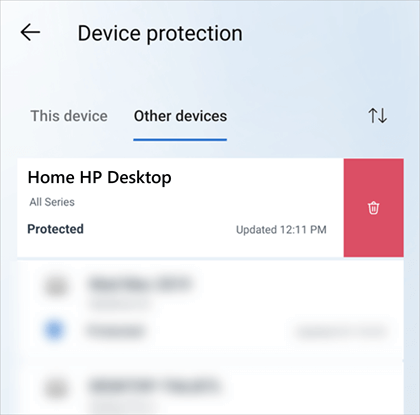
-
Confirm that you want to remove that device.
-
Go to the Other devices list either by selecting View all from the dashboard, or the Other devices tab on the Device protection page.
-
Swipe left on the device that you want to remove.
-
Select the red trash can that appears on the right side of the device card.
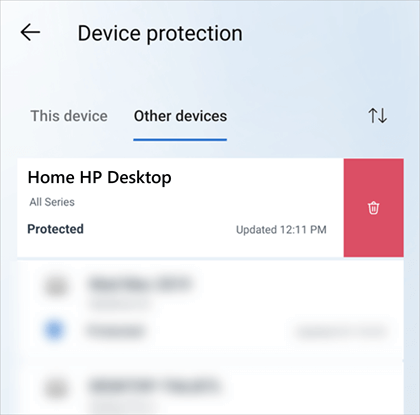
-
Confirm that you want to remove that device.
-
Go to the Other devices list either by selecting View all from the dashboard, or the Other devices tab on the Device protection page.
-
On the list, hover over the device you want to remove.
-
Select the red trash can from the right side of the device item.
-
Confirm that you want to remove that device.
Removing a device from your Microsoft Defender device list removes the device and any of its Defender-related data from Microsoft Defender but doesn't remove the Microsoft Defender app from that device. You'll need to uninstall it manually from that device if you want to remove the app.
Tip: If you decide to re-add the device, and you haven't uninstalled the Microsoft Defender app from the device, you can just start the Defender app on that device and sign back in.










