Narrator Natural Voice feature is available in Windows 11, version 22H2 and later. For more information on the new features in Windows 11, version 22H2, and how to get the update, see What's new in recent Windows updates. Not sure which version of Windows you have? See: Find Windows version.
Do you get the following error message when trying to set up Narrator Natural Voices: "Please check your internet connection and try again.” or “Something went wrong and we can't install the new natural voice right now. Please try again later.”
This can mean that there is no access to the Microsoft Store app catalog in the cloud during setup. If you get this error message, follow these instructions:
-
Check connectivity:
-
Verify that you are connected to the internet on the device where you are seeing this error.
-
If internet connectivity is not an issue, check whether you can access the Microsoft Store app and are able to download apps.
-
-
If you can download apps via the Microsoft Store app, submit feedback using the Feedback Hub app so we can investigate the problem.
Note: If you are not able to download apps via the Microsoft Store app and work in an enterprise environment, it’s possible that your network administrator has disabled access to the Microsoft Store app.
-
Do one of the following to install the Store package:
-
If you are an enterprise with IT administrator support, contact your IT administrator and ask them to download and deploy the appropriate Store package to your device.
-
Download and install the appropriate Store package yourself and then follow the instructions in Install the Store package.
-
Store packages
|
Language |
System type |
Store package |
|---|---|---|
|
English (United States) |
AMD x64 |
Install the Store package
-
Download the Store package from the table above that matches your language requirements.
-
To determine your system type, go to Start > All apps > Settings > System > About. Your system type is listed in the Device specification section, under System type.
-
-
In the Downloads folder, double-click the Cabinet (CAB) file to open it.
-
Double-click the ZIP file contained in the CAB file, and then choose where to extract the file.
-
Navigate to the folder where you extracted the file and double-click the compressed folder.
-
Inside the extracted folder, directories named after the voices they contain will be available.
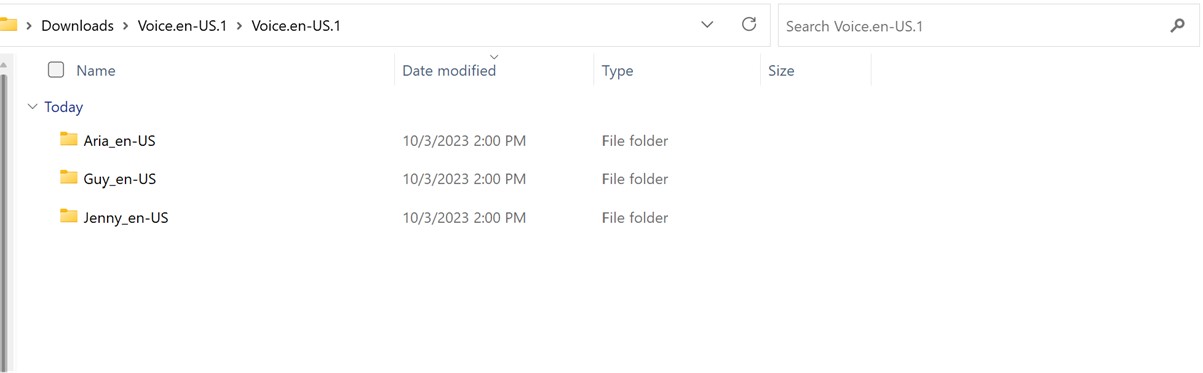
-
Double click the required voices folder.
-
Double-click the MSIX file to launch the installer.
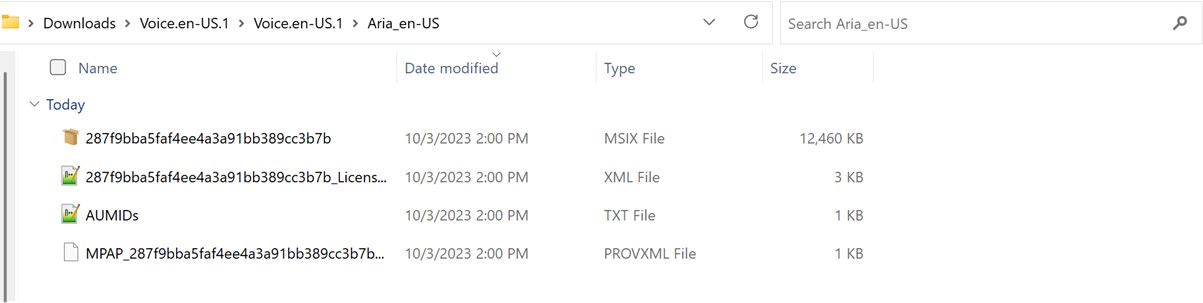
Note: If you now get an error of "No such interface supported" or Windows asks you to select an app to open the MSIX file, you are missing a required app to install the package. To resolve this, extract the ZIP file to a folder, use the Windows PowerShell app to navigate to the unzipped folder, and run the Add-AppxPackage cmdlet, where the MSIX file name must match what's in the folder. For example: Add-AppPackage -path 287f9bba5faf4ee4a3a91bb389cc3b7b.msix.
-
In the installer window, select Install to start the installation.
-
When the installation is complete, select Close.
You are now ready to use the feature (Narrator).
Note: If the installation wasn’t successful or the feature doesn’t work after installation, submit feedback using the Feedback Hub app so we can investigate the problem.
Next: Appendix H: List of Issues and Bugs fixed
Go back to the Table of Contents










