The SharePoint start page uses Microsoft Graph to make it easier for you to find information relevant to you. Together, these services use data driven technology to personalize the viewing experience by surfacing relevant content in the SharePoint start page. When turned on, you'll see site and page suggestions that might interest you based on your viewing history and interaction with others in your organization.
How do I know if Microsoft Graph is turned off?
By default, Microsoft Graph is turned on for SharePoint. When you visit the SharePoint start page and Microsoft Graph is turned off, you'll see the following message:
"You’re seeing a limited version of this page because Microsoft Graph is turned off or it’s not available."
If Microsoft Graph is turned off, you will not see Frequent sites, Recent sites, or Suggested sites. You will also notice that the left hand panel does not display the fields Featured links or Save for later.
Can I turn Microsoft Graph off?
You can't turn off Microsoft Graph but you can turn off "Item insights in Microsoft Graph" using privacy controls:
As a user, you can view or update your own settings, under MyAccount > Settings & Privacy:
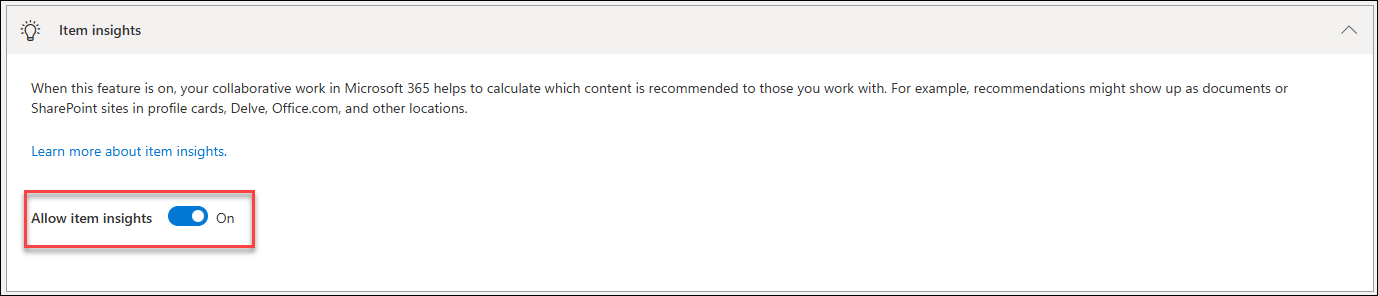
I want to turn Microsoft Graph on or off for my organization
Site owners, members, and visitors cannot change Microsoft Graph. This is something only your organization's administrator can do. It's controlled through the SharePoint in Microsoft 365 admin center.
If you are an administrator with the global administrator role, see Configure item insights settings via Microsoft 365 admin center. If you're not, contact your admin and share the same link.
Microsoft Graph is on, but I still see this message
If you verified that Microsoft Graph is on and you still see this message, it is possible that SharePoint was unable to connect to Microsoft Graph service. This is typically a temporary problem, so please try again later. If the problem doesn't go away, contact see Get help and support for support options available to you.
Additional resources
To learn more about SharePoint start page experience, see Discover content with the SharePoint start page.
To learn more about the Microsoft Graph see Overview of Microsoft Graph.










