View multiple calendars at the same time side-by-side or combined into a stacked overlay view to help you see availability across calendars in Outlook for Mac.
View a calendar in a new window
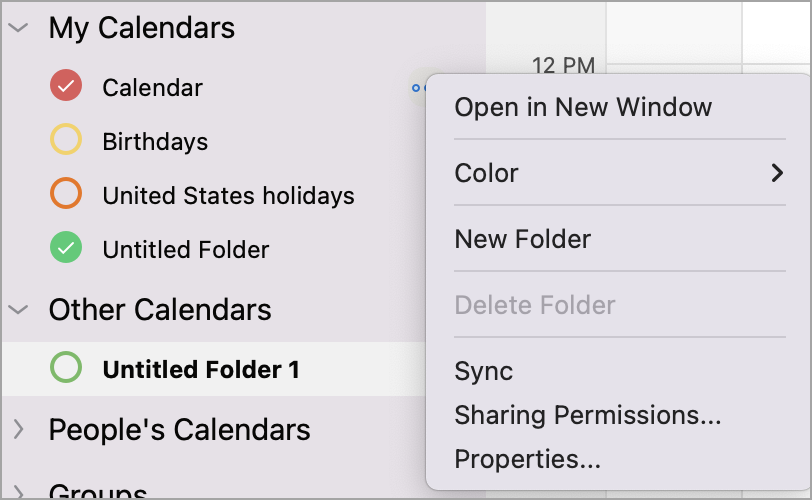
-
In the Calendar navigation pane, select the calendar or calendars you want to view.
-
Hover to the right of a calendar name until the ellipses (3 dots) display.
-
Select Open in New Window.
View calendars side-by-side
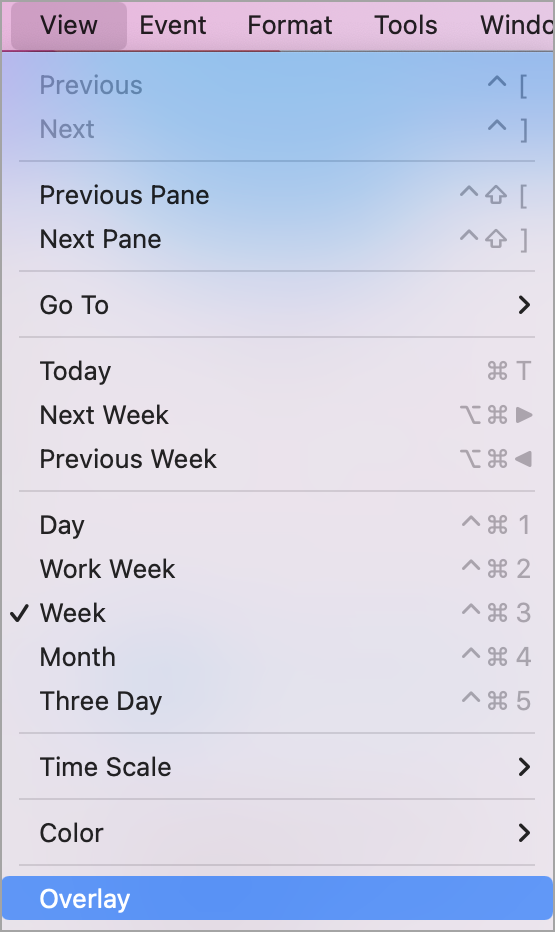
-
In the Calendar navigation pane, select the calendar or calendars you want to view.
-
In the Calendar navigation pane, select the two or three calendars you want to view.
Note: A minimum of two calendars and a maximum of three calendars need to be selected for the side-by-side view to display.
-
In the main menu, select View > the calendar period (Day, Work Week, Week, or Three Day) > Overlay.
Note: Month calendars do not display with the overlay function.
Close a side-by-side calendar

-
Select the calendar or calendars you want to close.
-
Select the x to close each calendar.
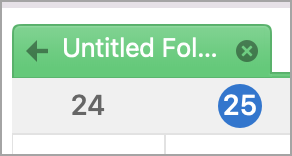
Related articles
View multiple calendars at the same time in Outlook for Windows and web










