Returns an array formed by mapping each value in the array(s) to a new value by applying a LAMBDA to create a new value.
Syntax
=MAP (array1, lambda_or_array<#>)
The MAP function syntax has the following arguments and parameters:
-
array1 An array to be mapped.
-
lambda_or_array<#> A LAMBDA which must be the last argument and which must have either a parameter for each array passed, or another array to be mapped.
Errors
Providing an invalid LAMBDA function or an incorrect number of parameters returns a #VALUE! error called "Incorrect Parameters".
Examples
Example 1: Square numbers above a certain value
Enter the sample data into cells A1:C2, and then copy the formula into cell D4:
=MAP(A1:C2, LAMBDA(a, IF(a>4,a*a,a)))
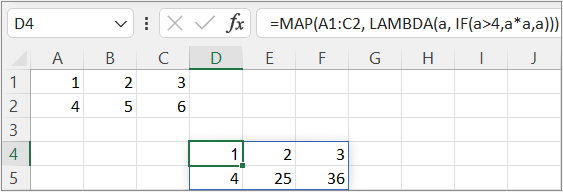
Example 2: Find values from two columns in one row that are both TRUE
Create a table named "TableA" with two columns named "Col1" and "Col2" starting in cell D1. Add a column named "BothTrue" in cell G1. Copy the formula into cell G2:
=MAP(TableA[Col1],TableA[Col2],LAMBDA(a,b,AND(a,b)))
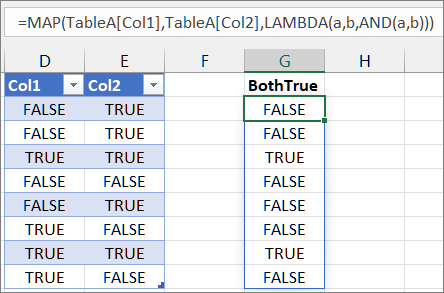
Example 3: Find values from three columns in one row that meet certain criteria
Create a range of the sample data with two columns named "Size" and "Color" in cells D1:E11. Add two column headers named "Valid Size" and "Valid Color" in cells F1 and G1 respectively. Copy the formula into cell F2:
=FILTER(D2:E11,MAP(D2:D11,E2:E11,LAMBDA(s,c,AND(s="Large",c="Red"))))











