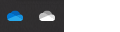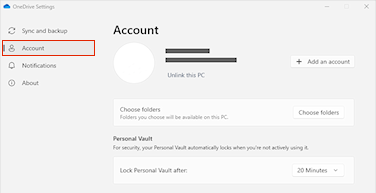If you need to change your OneDrive storage location from your computer to an SD card or other external storage source, you can do so as long as the external drive is non-ejectable. Removable USB drives are not supported.
Note: If you don't have enough room on your computer, use the Files On-Demand feature for OneDrive available for Windows and Mac, as well as selective syncing.
First, you should check the file system of the external drive you'll be using.
Check the file system of the drive
-
Open File Explorer.
-
Right-click the drive and choose Properties.
-
On the General tab, next to File system, see if it says NTFS.
If the file system is FAT or FAT32, refer to the next section. Otherwise, proceed to Unlink OneDrive and run OneDrive setup again.
Convert a FAT or FAT32 drive to NTFS
Converting a drive using these steps will preserve the files on the drive. We still recommend making sure you have backups of all files on the drive.
-
Find the letter of drive you want to convert. Open File Explorer, and in the left pane, look for the drive under "This PC" or "Computer."
-
Press the Windows logo key + R to open the Run dialog box.
-
Enter cmd to open the command prompt window.
-
At the command line prompt, type convert drive: /fs:ntfs
For example, if the letter of the drive you want to convert is e, you would type convert e: /fs:ntfs
Note: If you want to convert an NTFS drive back to FAT32, you need to save copies of any files you want to keep, and then reformat or partition the drive.
Unlink OneDrive and run OneDrive setup again
You won't lose files or data by disabling, uninstalling or unlinking OneDrive on your computer. You can always access your files by signing in to your OneDrive account online.
-
Select the OneDrive cloud in your notification area to show the OneDrive pop-up.
-
Select the OneDrive Help and Settings icon then select Settings.
-
Go to the Account tab.
-
Select Unlink this PC, and then select Unlink account.
Note: Unlinked files can be safely deleted from your local storage, as they are also stored in the cloud and accessible through the OneDrive site.
Follow the steps in the Welcome to OneDrive wizard to set up OneDrive in the new file location.
Warning: You cannot set up Folder Protection with OneDrive on external memory.
Check the file system of the drive
-
Open a Finder window on your Mac, then select Applications.
-
Ensure the external drive is a non-ejectable type and formatted as APFS. Learn how to erase and reformat a storage device in Disk Utility on Mac.
Unlink OneDrive and run OneDrive setup again
You won't lose files or data by disabling, uninstalling or unlinking OneDrive on your computer. You can always access your files by signing in to your OneDrive account online.
-
Select the OneDrive cloud in your notification area to show the OneDrive pop-up.
-
Select the OneDrive Help and Settings icon then select Settings.
-
Go to the Account tab.
-
Select Unlink this PC, and then select Unlink account.
Note: Unlinked files can be safely deleted from your local storage, as they are also stored in the cloud and accessible through the OneDrive site.
Follow the steps in the Welcome to OneDrive wizard to set up OneDrive in the new file location.
Note: You cannot set up Folder Protection with OneDrive on external memory.
OneDrive folder can't be created in the location selected
If you see this error when setting up OneDrive, it's because the disk drive you are referring to is classified as "removable". To solve this, change the classification of your drive.
-
Open a Finder window on your Mac, then select Applications.
-
Ensure the external drive is a non-ejectable type and formatted as APFS. Learn how.
The OneDrive app can be downloaded and installed on a memory card in Android, but pre-installed versions cannot be moved from phone to memory card.
Need more help?
Unable to sync OneDrive to an SD card or external USB drive
|
|
Contact Support For help with your Microsoft account and subscriptions, visit Account & Billing Help. For technical support, go to Contact Microsoft Support, enter your problem and select Get Help. If you still need help, select Contact Support to be routed to the best support option. |
|
|
|
Admins Admins should view Help for OneDrive Admins, the OneDrive Tech Community or contact Microsoft 365 for business support. |