Note: This article has done its job, and will be retiring soon. To prevent "Page not found" woes, we're removing links we know about. If you've created links to this page, please remove them, and together we'll keep the web connected.
You can print a day, week, or work week view of your calendar, including all appointments in Calendar for Windows 10.
Note: Printing for year views currently isn’t available, but look for that option in a future update.
-
From Day, Week, Work Week, or Month view, select

-
Choose your desired view from the list, the From date, and then choose Preview.
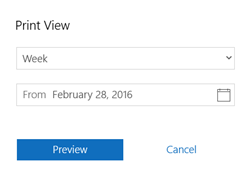
Notes:
-
Choose Day view to print a single day or up to seven consecutive days.
-
The From date options will change based on the view you choose to print. For example, if you choose Work Week, you can only choose a From date that starts with the first day in your work week.
-
-
Choose your various print options, and then choose Print.
Note: Because of the many printers available, Microsoft can’t help you troubleshoot issues with your specific printer. For troubleshooting information for your printer, see the manufacturer's manual or website.










