Tip: Learn more about Microsoft Forms or get started right away and create a survey, quiz, or poll. Want more advanced branding, question types, and data analysis? Try Dynamics 365 Customer Voice.
Microsoft Forms can provide you with intelligence-based data insights about responses to particular questions on your survey or other type of form.
-
In Microsoft Forms, open the survey or form for which you want to see data insights.
-
Select the Responses tab.
-
Select the Insights button after the question for which you want to see data insights.
Note: Insights will only trigger if statistically significant data is determined for responses to a particular question.
For a question in which you supply multiple choices for answers, you might see an insight such as this example.
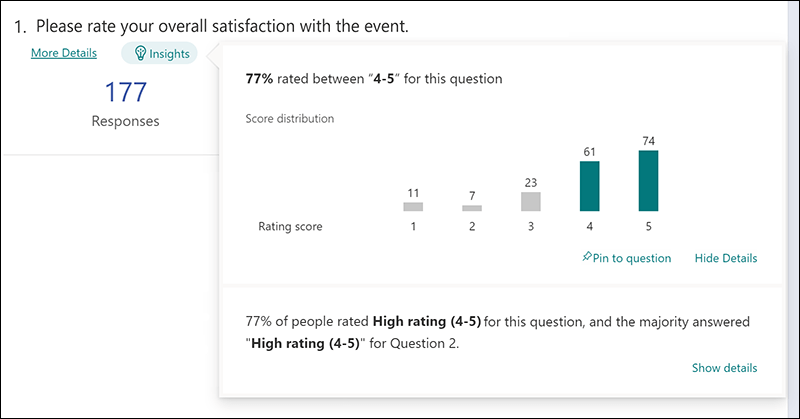
Note: For more details, select Show details.
For an open text question, you might see an insight such as this word cloud example.
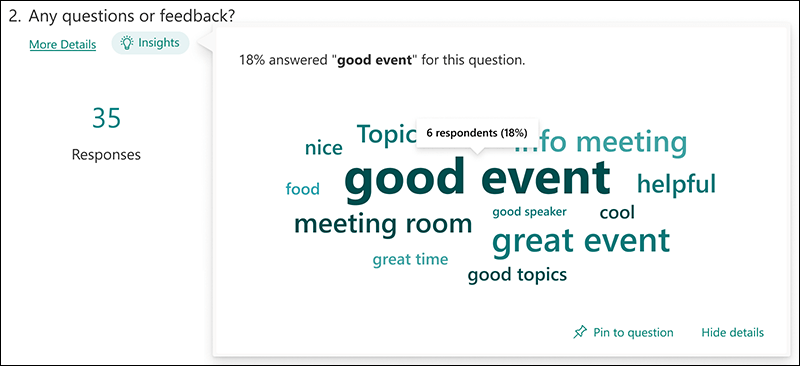
Note: To hide details, select Hide details.
-
To permanently show the data insight below the question, select Pin to question.
Note: If you no longer want the data insight pinned to a question, select Insights > Unpin.
Feedback for Microsoft Forms
We want to hear from you! To send feedback about Microsoft Forms, go to the upper right corner of your form and select More form settings 
See Also
Check and share your form results










