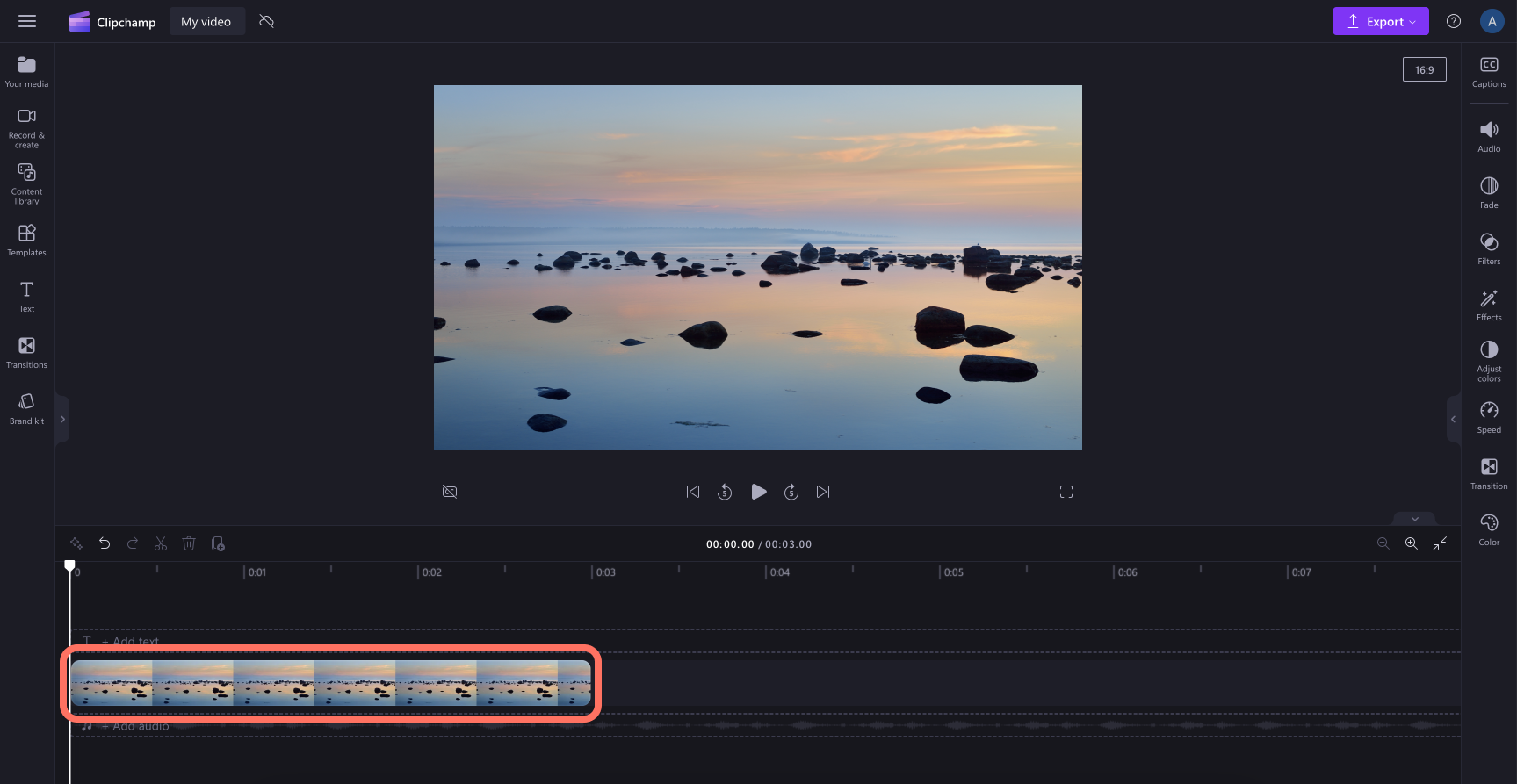Note: The screenshots in this article are from Clipchamp for personal accounts. The same principles apply to Clipchamp for work.
When you add an image to the timeline, the default duration is set to four seconds. You can easily edit the duration of your image to become shorter or longer using these two options below.
Option 1: drag the asset handles left and right
To change the duration of an image, drag and drop the image from the your media tab on to the timeline. Next, click on the image asset so it's highlighted, then use the trim handles to adjust the length.
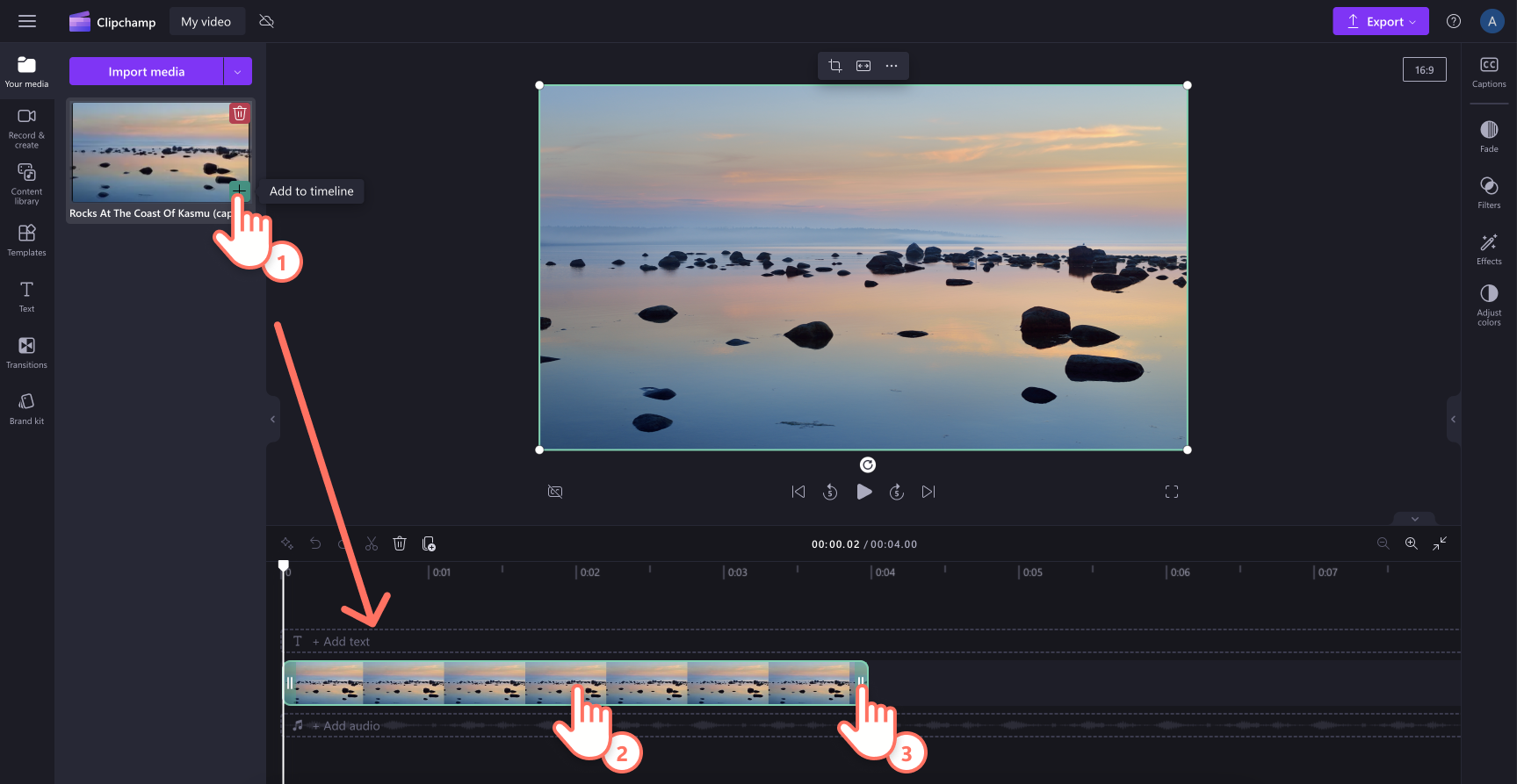
Drag the asset handles to the right to increase the length, or left to decrease the length.
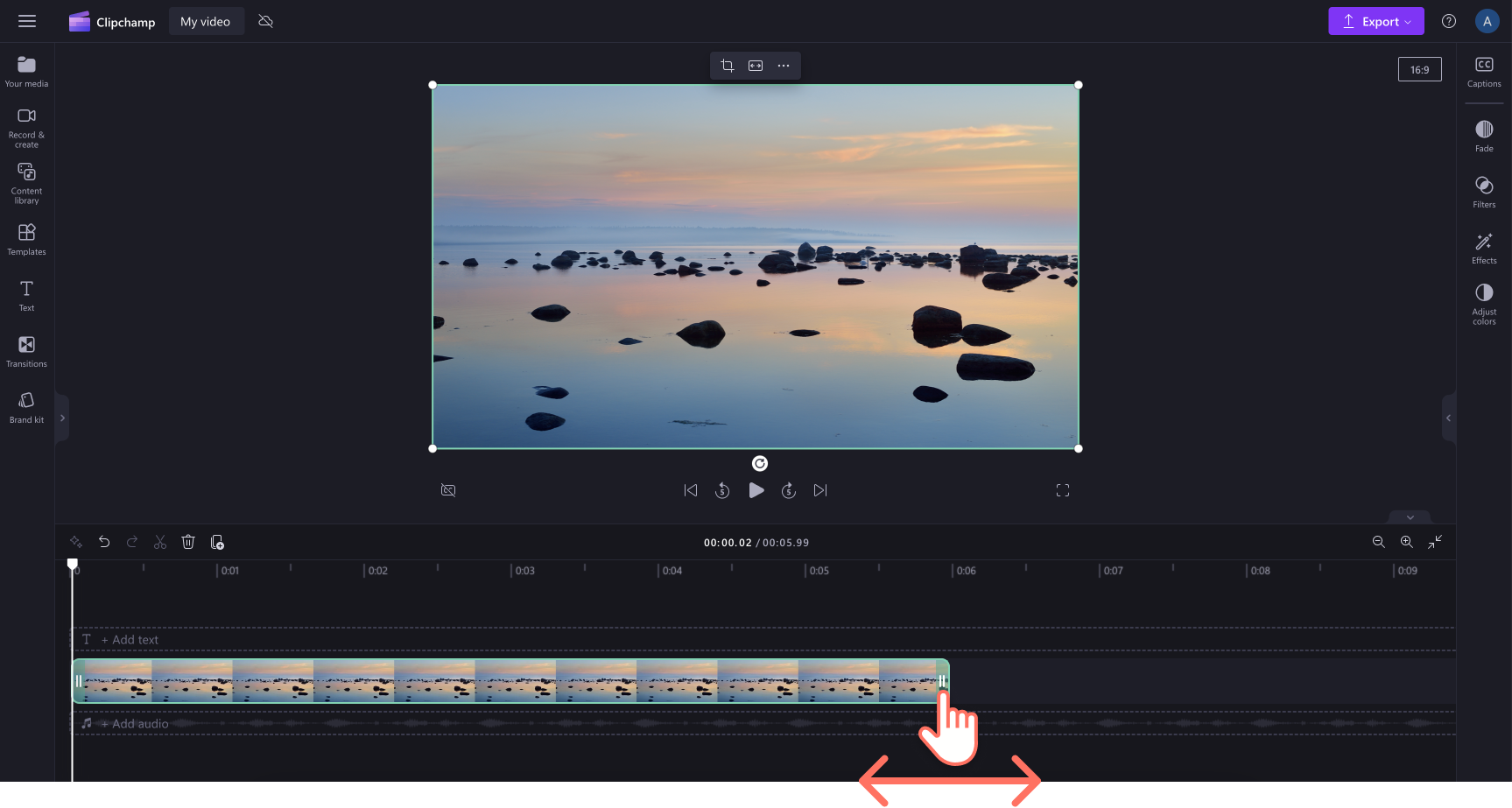
Use the timestamp at the top of the timeline as a duration guide.
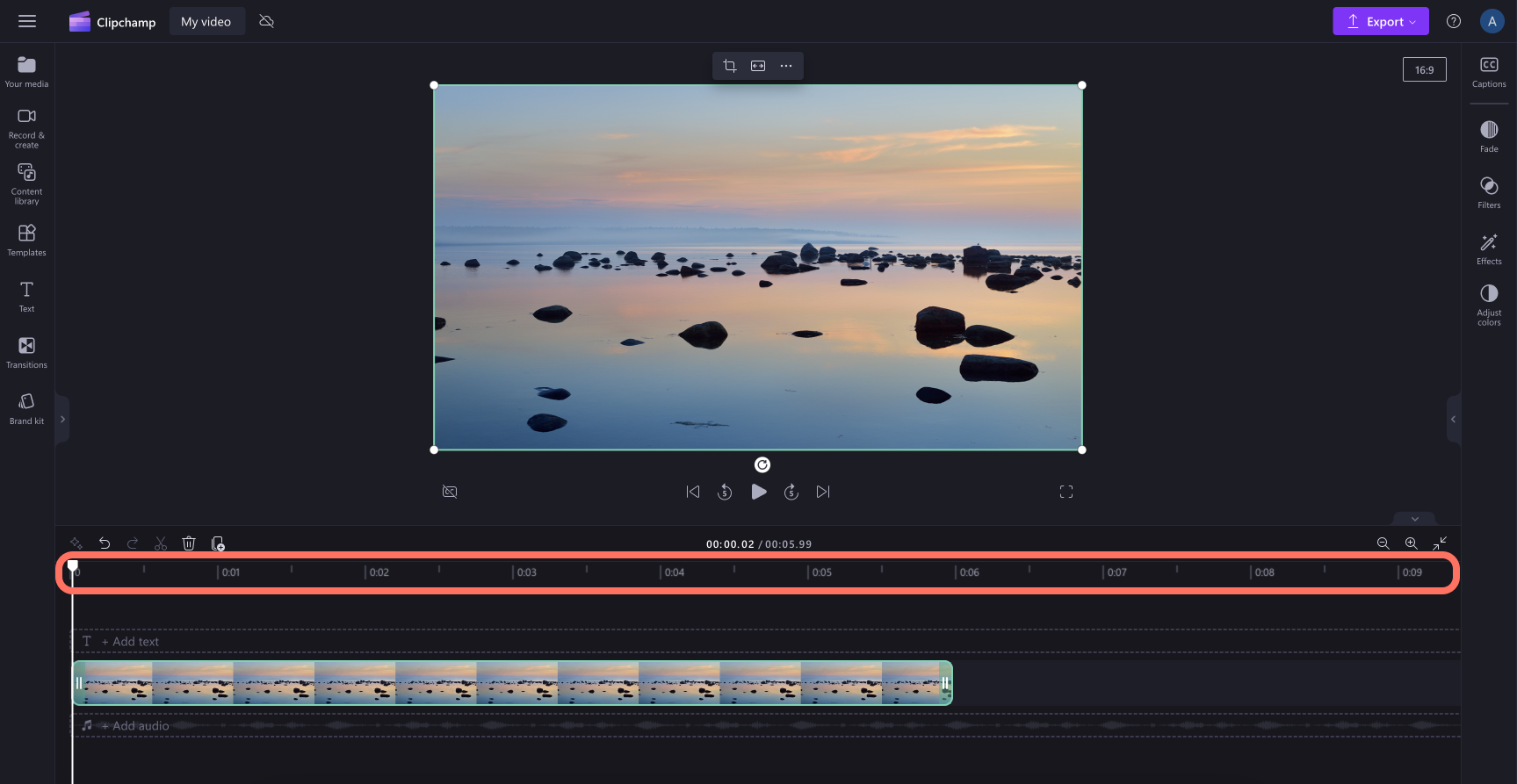
For more precise adjustments, click the zoom in button on the timeline to increase the scale of your timestamps.
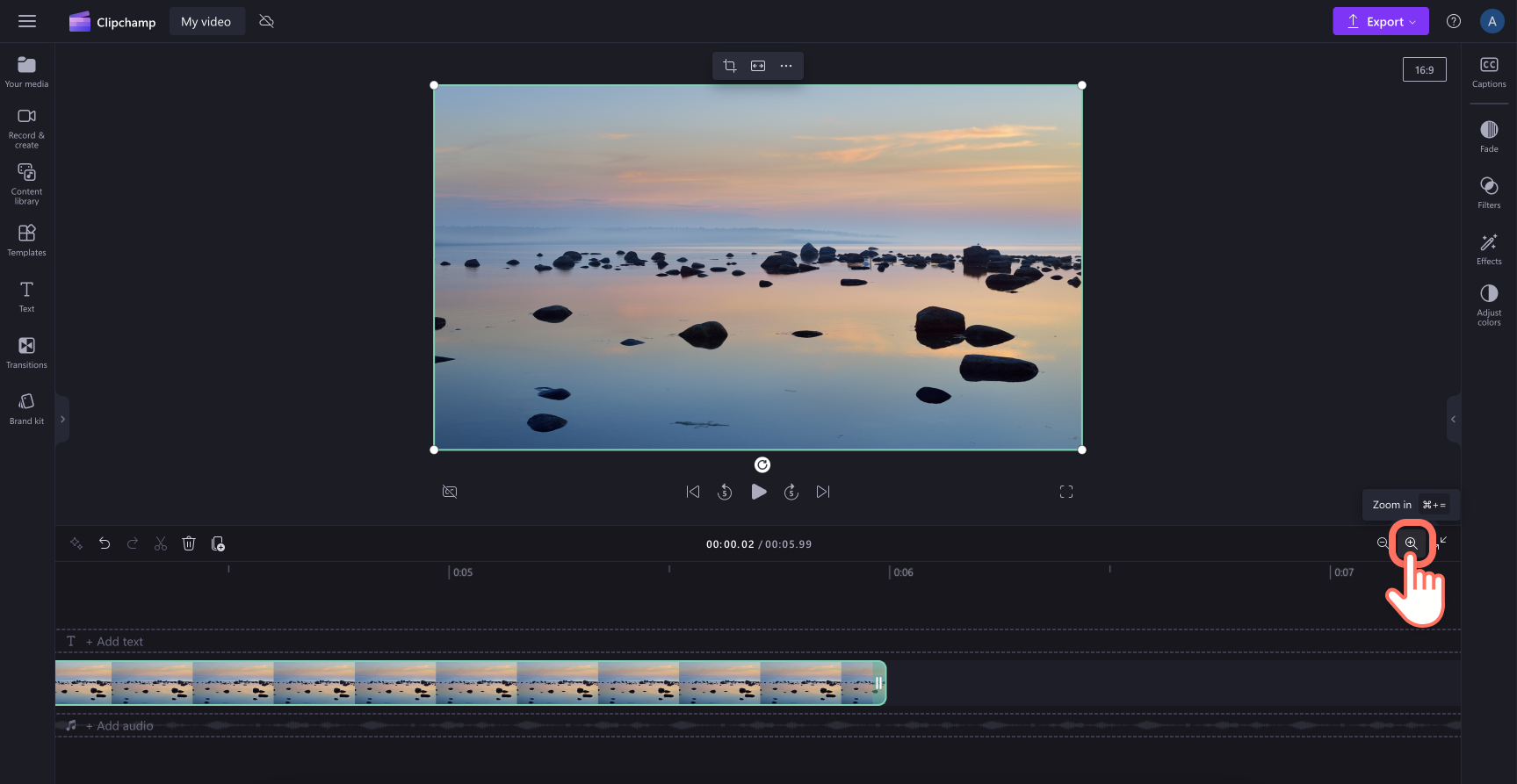
Option 2: trim the length of your image using the split tool
To decrease the duration of your image, you can also use the split tool. Using the timestamp at the top of the timeline as a reference, drag the seeker to the exact duration you'd like your image to be. Next, click the image clip in the timeline, then click the split button.
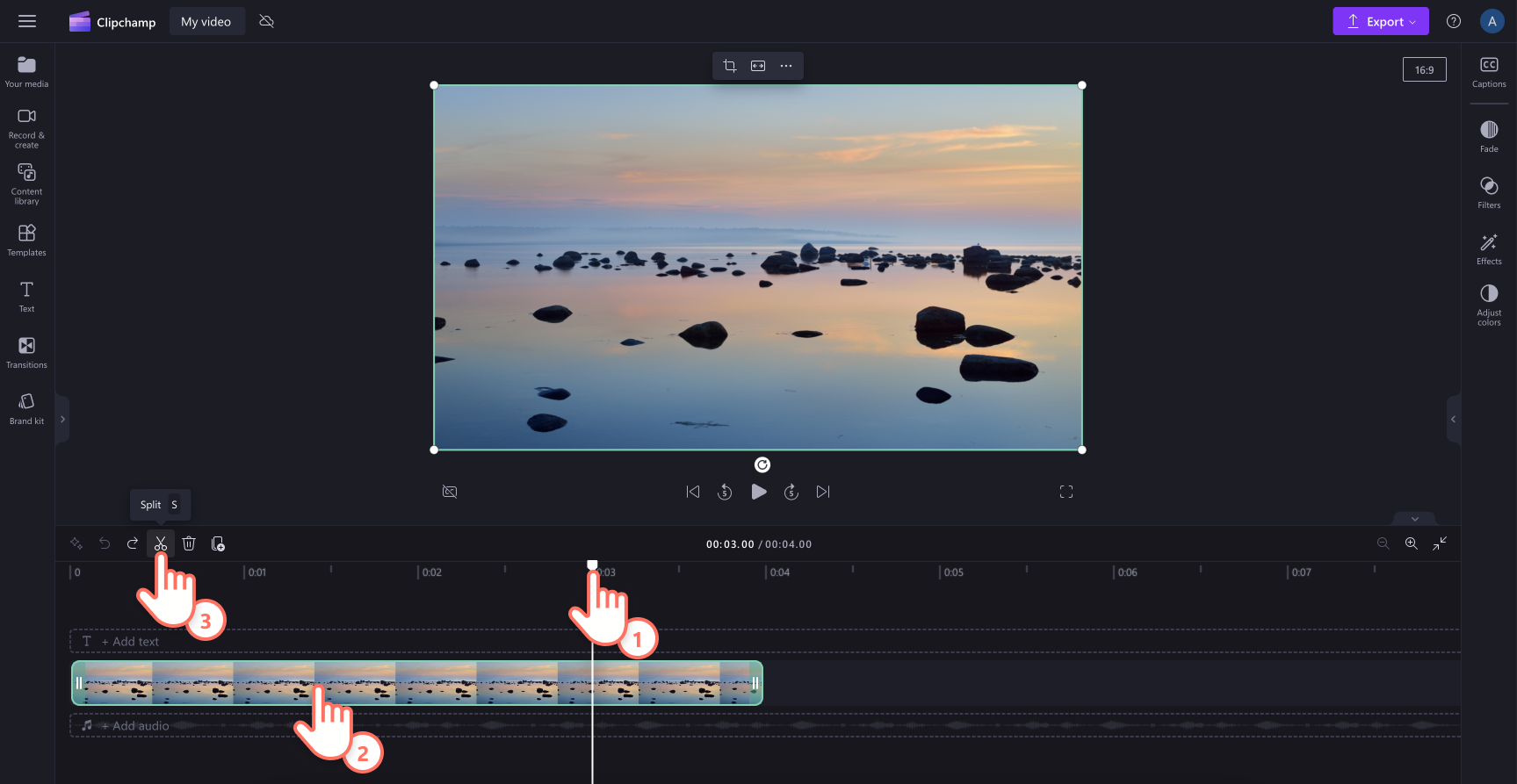
Your image will now be split into two clips on the timeline.
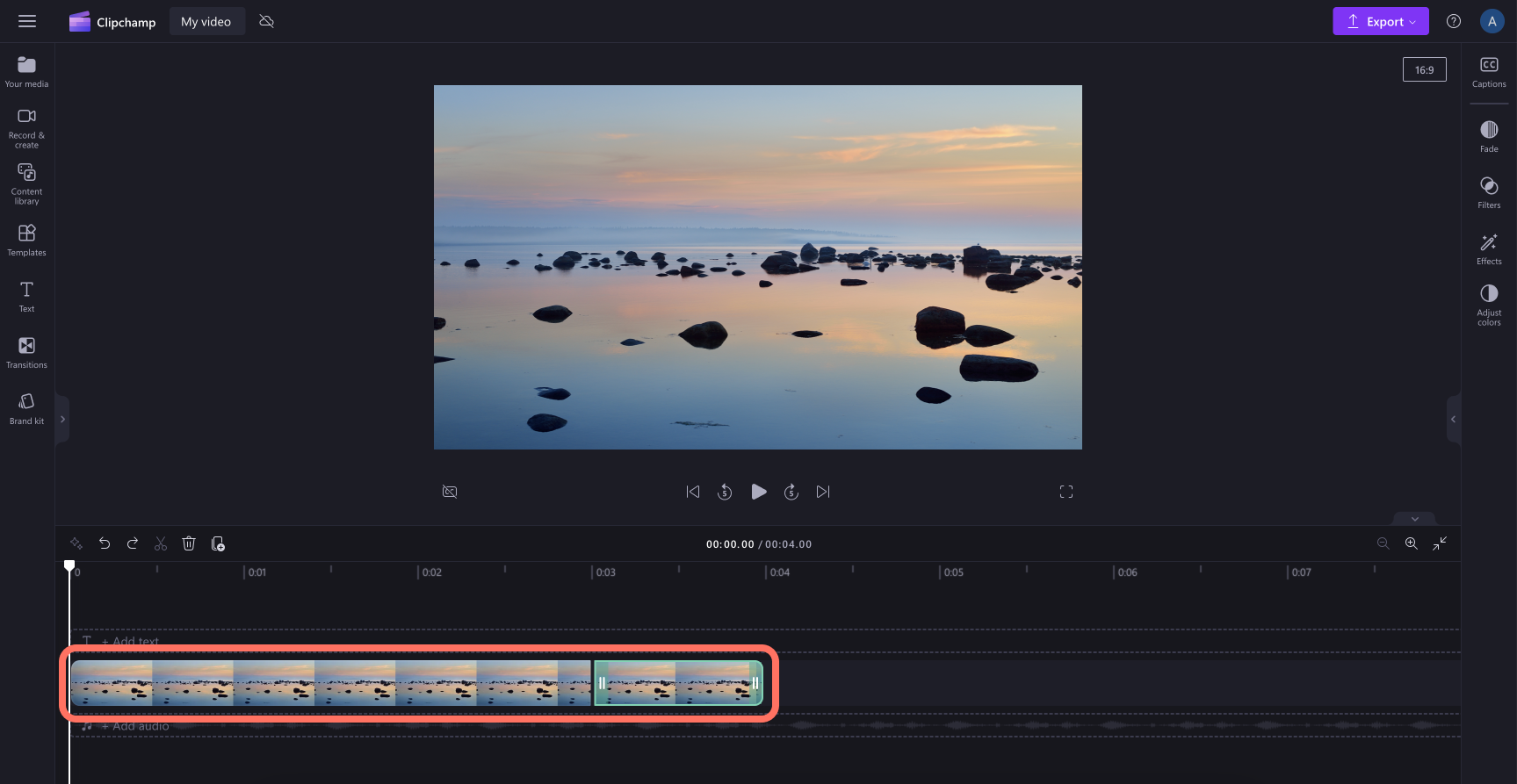
Select the split image asset you want to remove, then click the backspace button or delete button on your keyboard to remove it. Your image will now be shorter on the timeline.