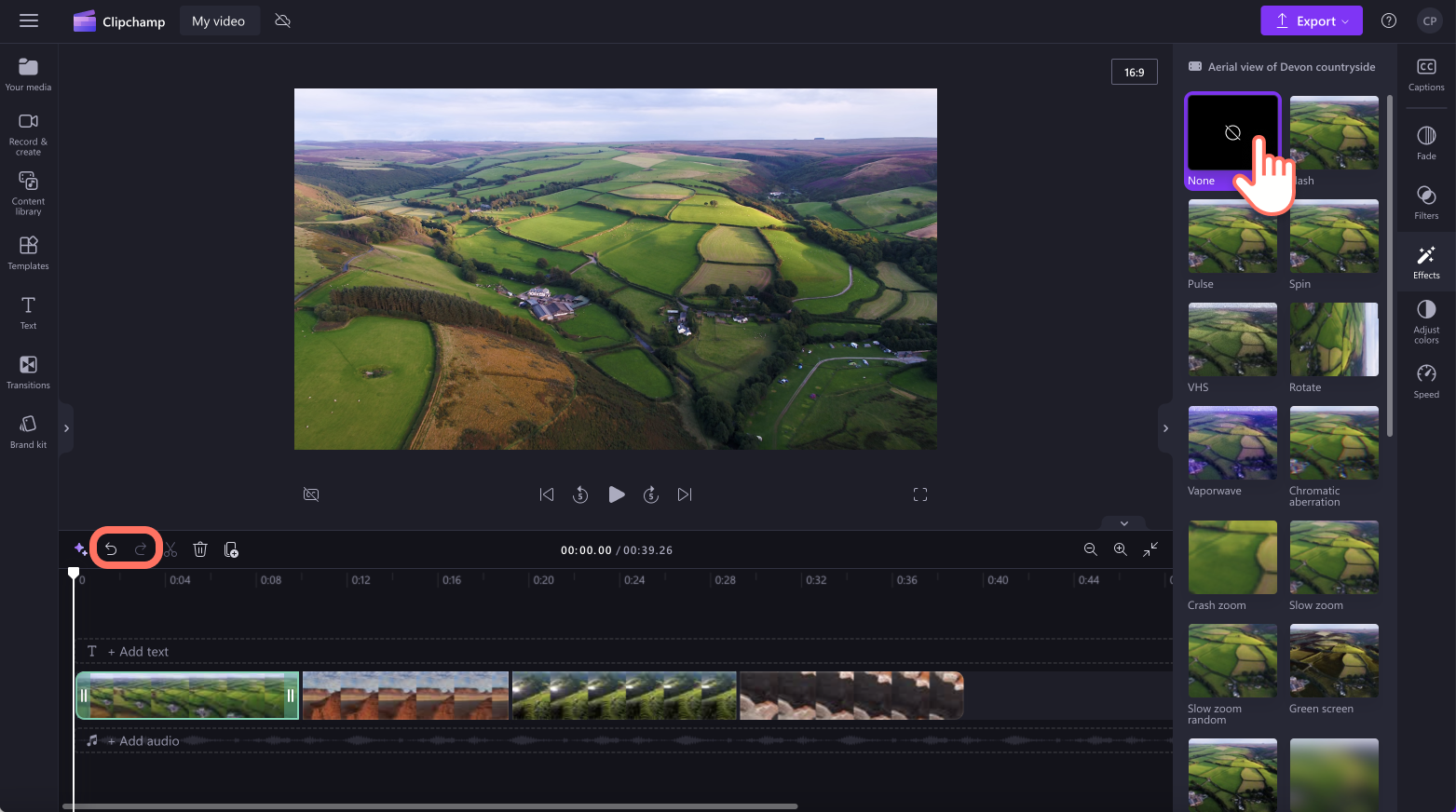Note: The screenshots in this article are from Clipchamp for personal accounts. The same principles apply for Clipchamp for work.
Users can add special effects to videos like flash, spin, pulse, and VHS effects. Find effects inside the effects tab on the property panel.
How to add effects to videos
To add effects to videos, images, and other assets, drag and drop your media onto the timeline. Next, click on the asset you would like to apply an effect to on the timeline, then click on the effects tab on the property panel.
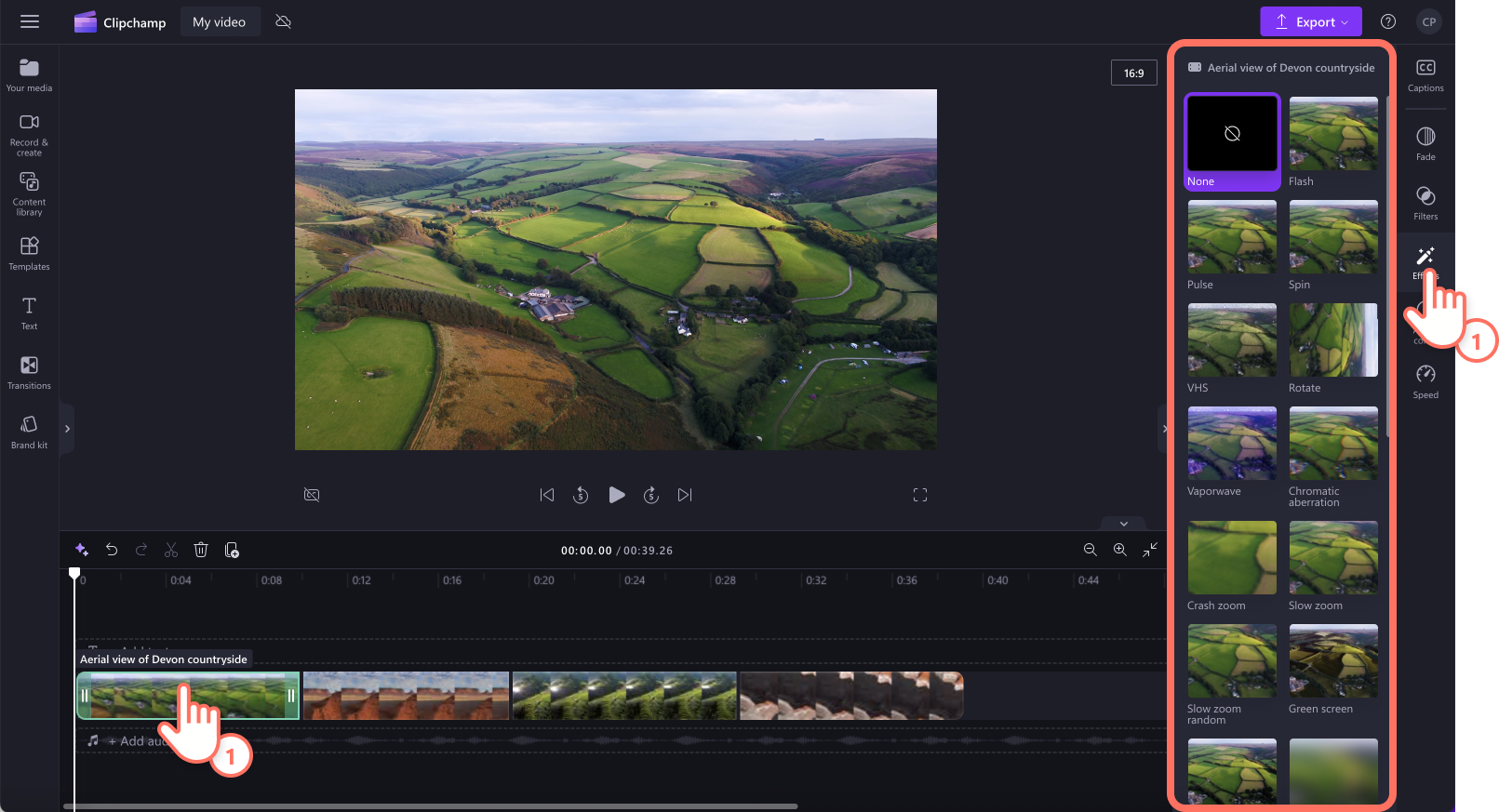
Hover your curser over an effect to preview. To apply the effect, just click on your chosen effect and it will automatically apply to your media asset.
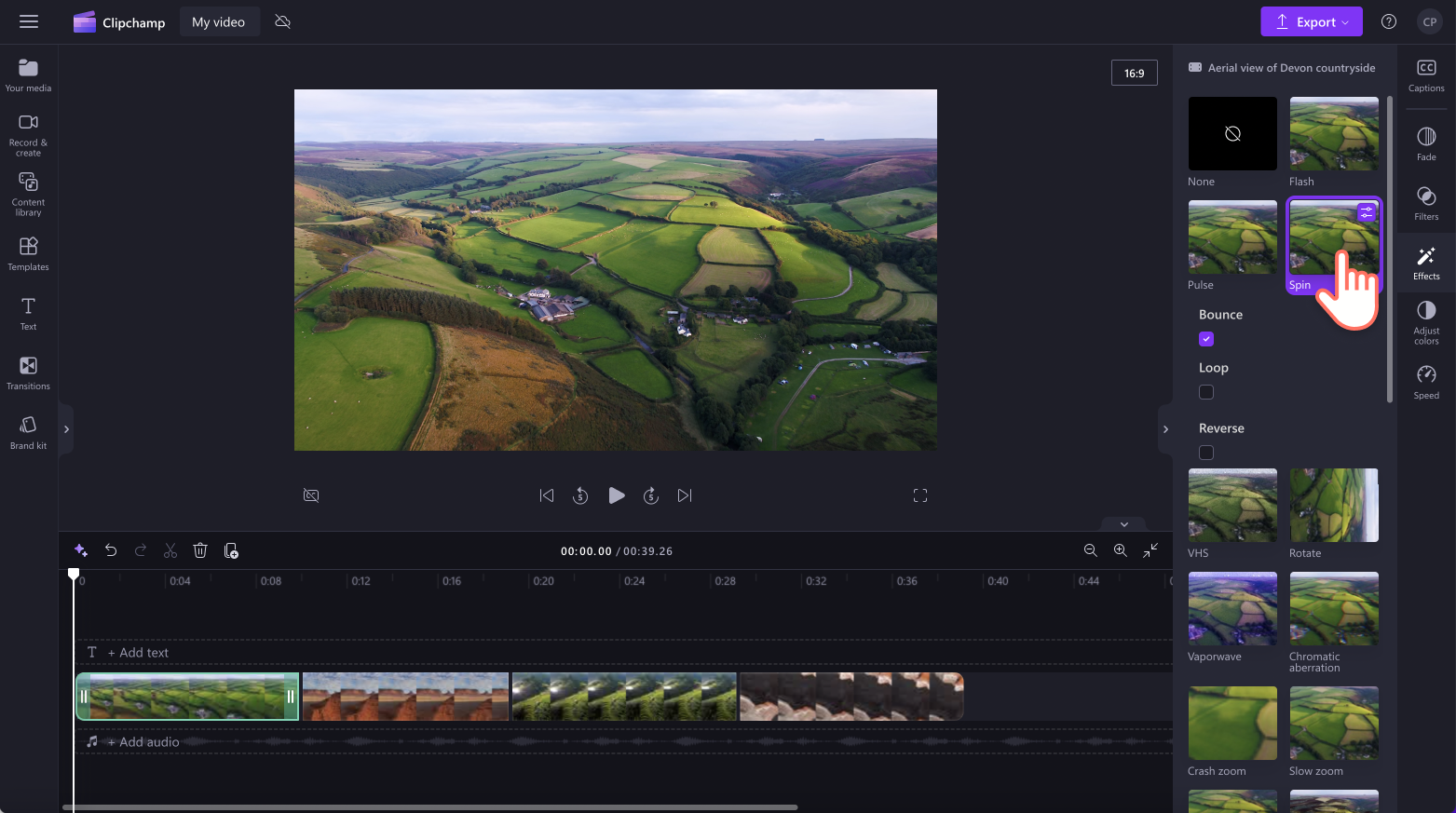
Depending on the special effect, you can adjust the effect like speed, bounce, loop, fades, and more. Use the speed slider or click on the fade box.
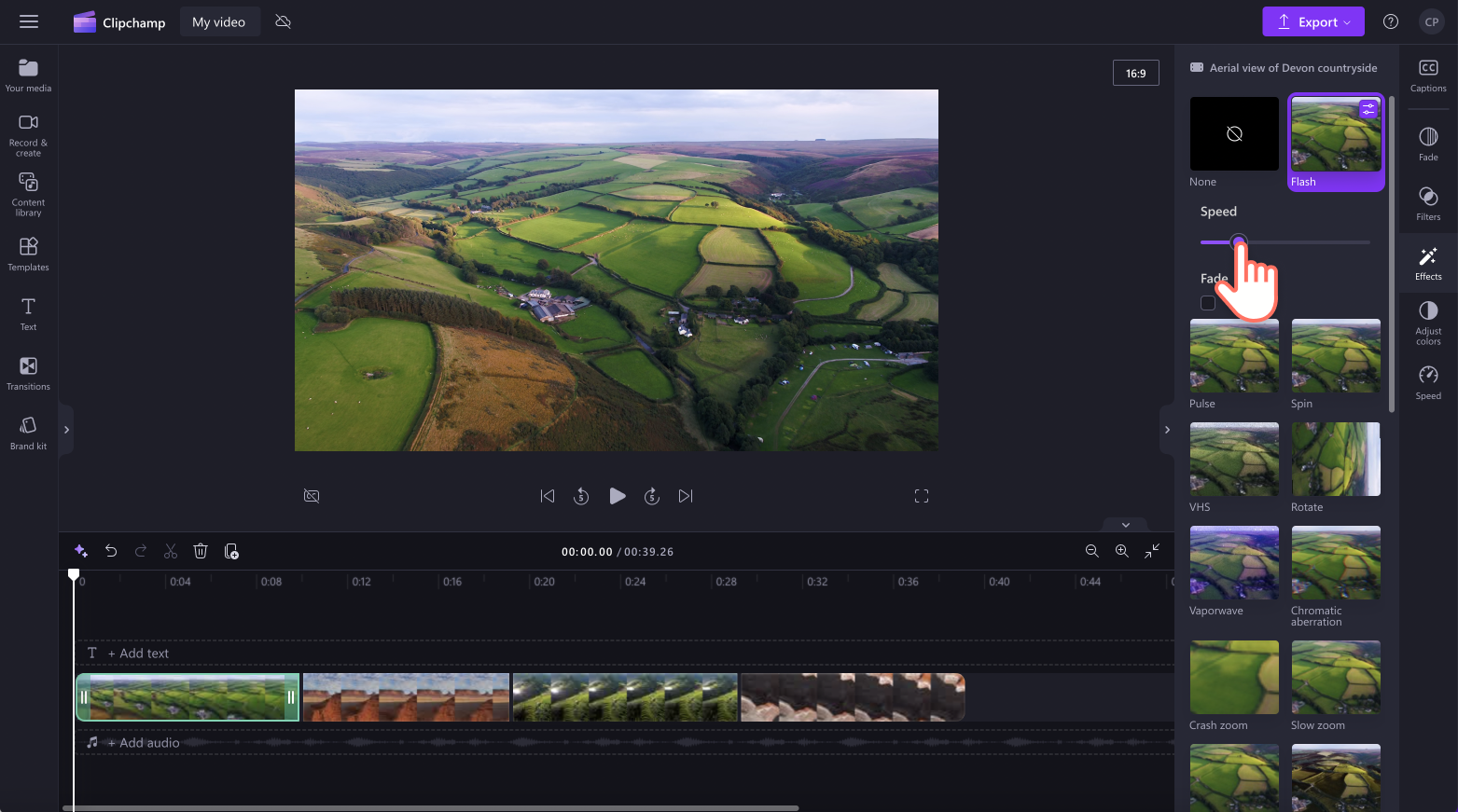
How to add effects to multiple videos
First you'll need to add multiple videos or assets onto the timeline to use the multi-item editing feature. Next, hold down the shift key on your keyboard (both Mac and Windows users) then click on all of the assets on the timeline that you would like to add an effect to.
Once all of the assets are highlighted, let go of the shift key, then click on the effects tab on the property panel. Here, you can apply an effect by clicking on an option.
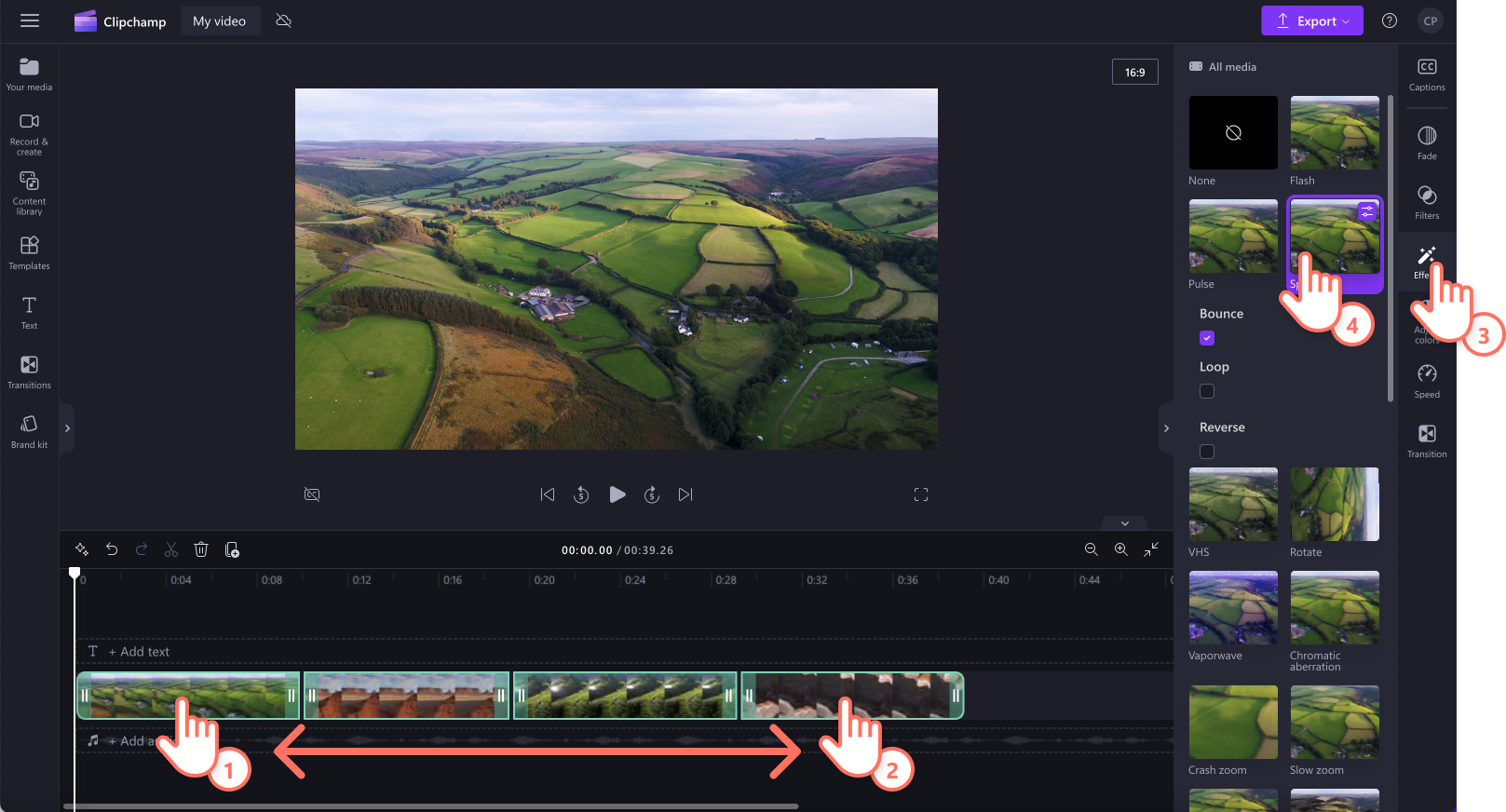
How to remove an effect from a video
To remove an effect from a video, click on the none option inside the effects tab. This will remove the effect of the media asset. You can also use the undo and redo options on the timeline. For more help, see how to undo and redo actions on the timeline.