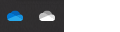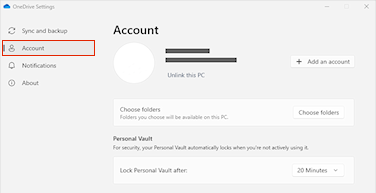If you are unable to sync your OneDrive to an SD card or an external USB drive, you may need to reformat the card or drive to meet the OneDrive system requirements.
How to reformat your SD card or USB drive to NTFS
-
Select the OneDrive cloud in your notification area to show the OneDrive pop-up.
-
Select the OneDrive Help and Settings icon then select Settings.
-
Go to the Account tab.
-
Select Unlink this PC, and then select Unlink account.
Tip: You won't lose files or data by disabling or unlinking OneDrive on your computer. You can always access your files by signing in to OneDrive.com.
After unlinking OneDrive on your computer, perform the following steps:
-
Exit OneDrive
-
Open File Explorer, click Computer or This PC to see your USB drive or SD card.
-
Right-click the SD card or USB drive and select Format.
-
Click the dropdown menu labelled "File System" and select NTFS and click Start.
-
Open a Run window by pressing the Windows key

-
Reset OneDrive by entering: %localappdata%\Microsoft\OneDrive\onedrive.exe /reset
-
Click OK.
Your files will now sync from OneDrive to your SD card or USB drive.