Whiteboard files defaulted to using OneDrive storage back in 2022 for all commercial customers, from using Azure before that. So, all Whiteboard files created after 2022 are being saved in OneDrive. But any Whiteboard files created before 2022 are still stored in Azure. We are rolling out a change to migrate all such Azure Whiteboard files from Azure to OneDrive for all commercial customers. This initiative is designed to enhance security, accessibility, and feature availability. In this article, we provide an overview of the migration process, any action items for the users, its benefits, and answers to some frequently asked questions.
Why migrate to OneDrive?
Using OneDrive as the default store for all Whiteboard files offers several key benefits:
-
Enhanced security: OneDrive provides improved security features, better revision history, and easier eDiscovery processes.
-
Future features: All new Whiteboard features are available exclusively on OneDrive. There is a significant feature gap between Azure and OneDrive Whiteboards. Full list of features not available to Azure Whiteboards is noted here - Differences between Azure and OneDrive (work or school) whiteboards - Microsoft Support.
Migration process
The migration is rolling out gradually, so it may not start for you right away. Here’s what you need to know about the migration process:
-
Migration trigger: Once the migration is rolled out to your tenant, migration will start automatically the next time a user starts a Whiteboard session on one of the following platforms: Microsoft Teams, your web browser, or the Windows app.
-
Migration progress: You will be notified about the start, progress, and completion of the migration with relevant messages within the app. Screenshots of the messaging screens are shared in the next section.
-
File recovery: You will be able to recover the Azure Whiteboard files for up to 30 days after migration completion. But please be sure to create a OneDrive copy of the recovered Azure Whiteboards.
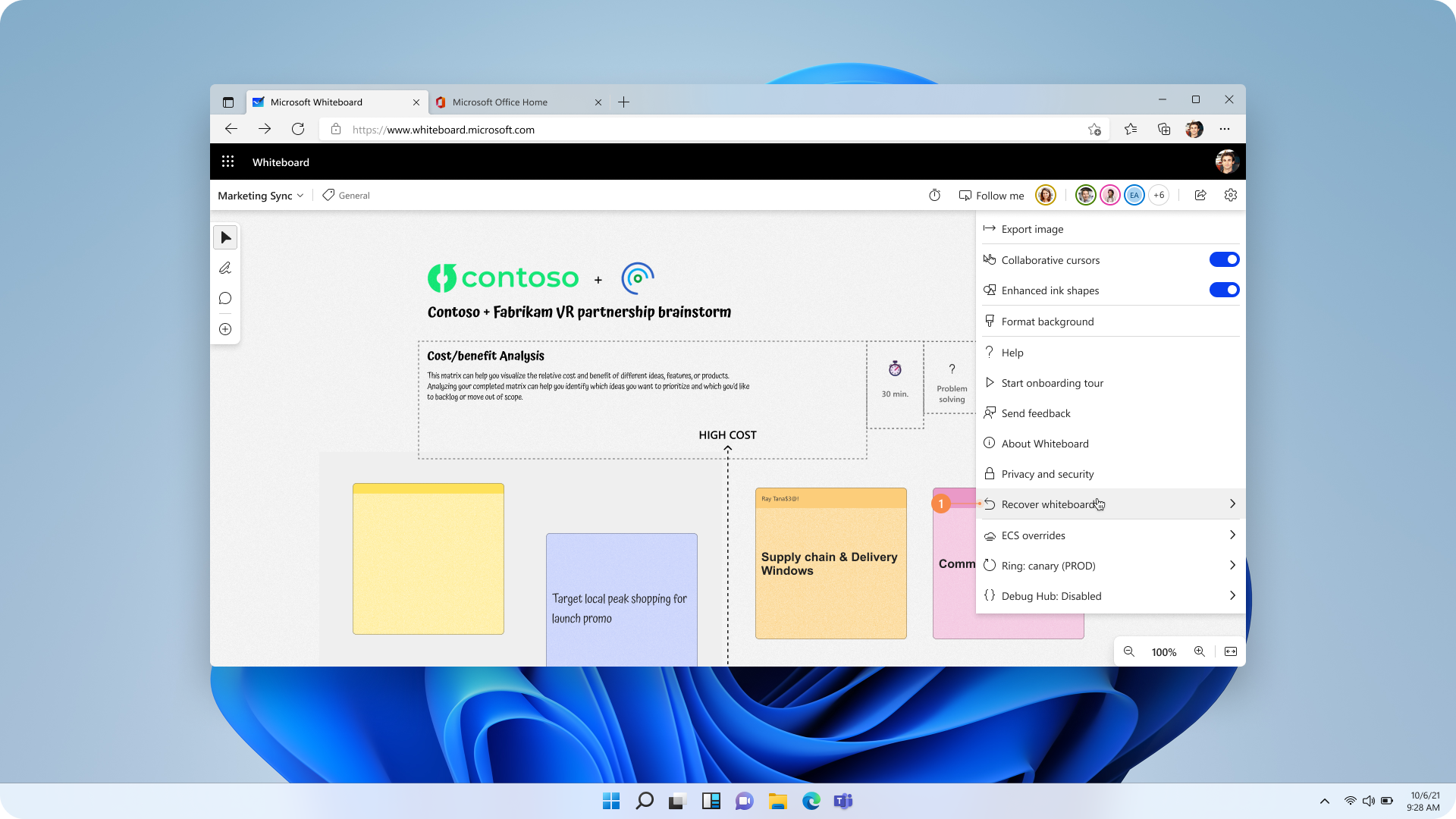
Figure 1: Recovery flow is available under Settings
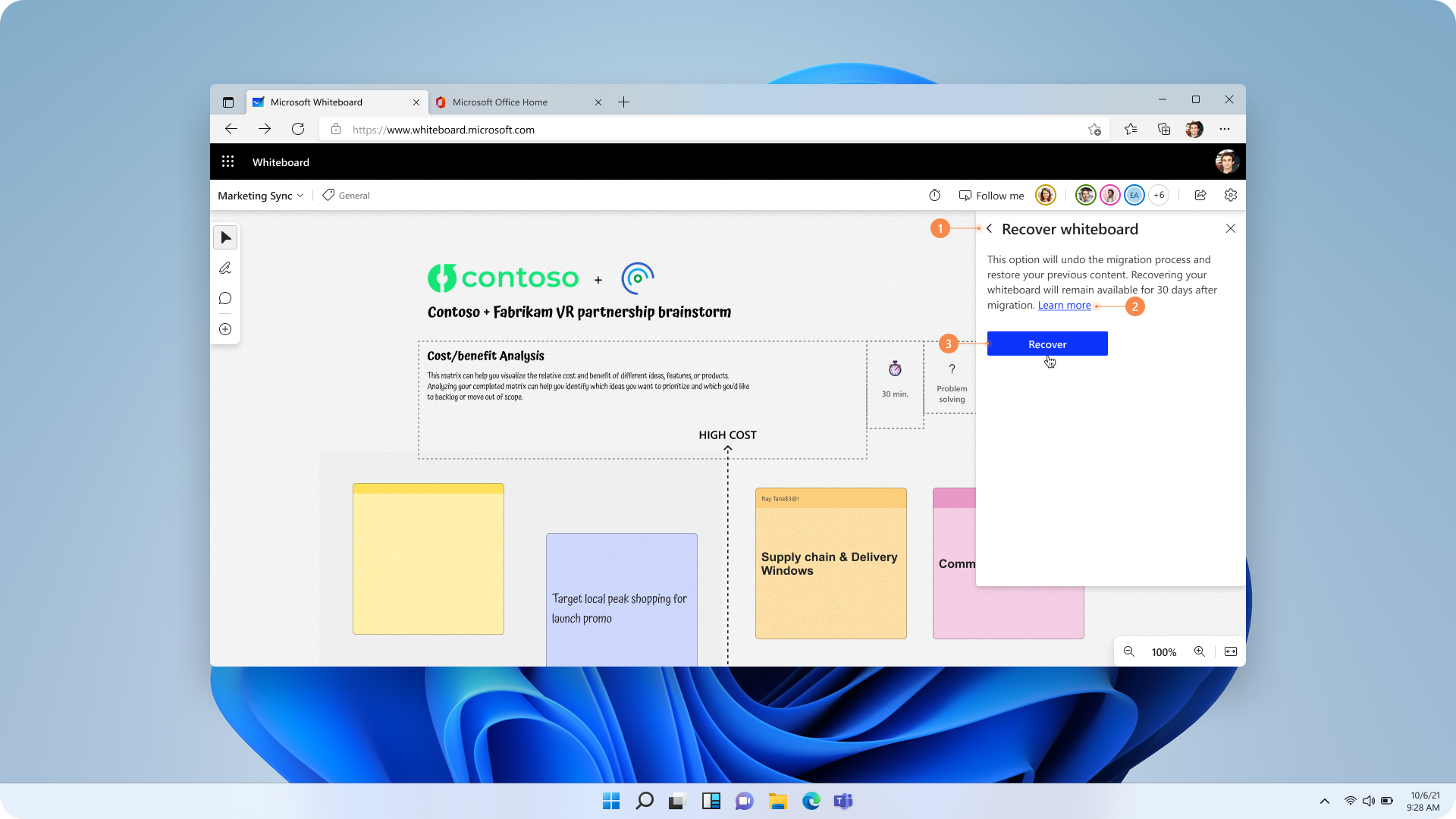
Figure 2: Recovery button is available under Settings -> Recover Whiteboard
-
PowerShell cmdlets (coming soon): We will soon make available a set of PowerShell cmdlets, which will allow admins (with the right permissions) to get details around Azure Whiteboards that exist in their tenant and the users who own them. Not only will this allow tenant admins to monitor progress of the migration in their tenant, but they will also be able to transfer ownership of Azure Whiteboards from a dormant user to an active one, to help trigger the migration.
-
Azure files deprecation (at a future date TBA): All Azure Whiteboards that could not be migrated due to any errors and all recovered Azure Whiteboards will eventually be deleted after ‘end-of-life’ for Azure Whiteboards is announced at a future date (TBA).
Messaging screens
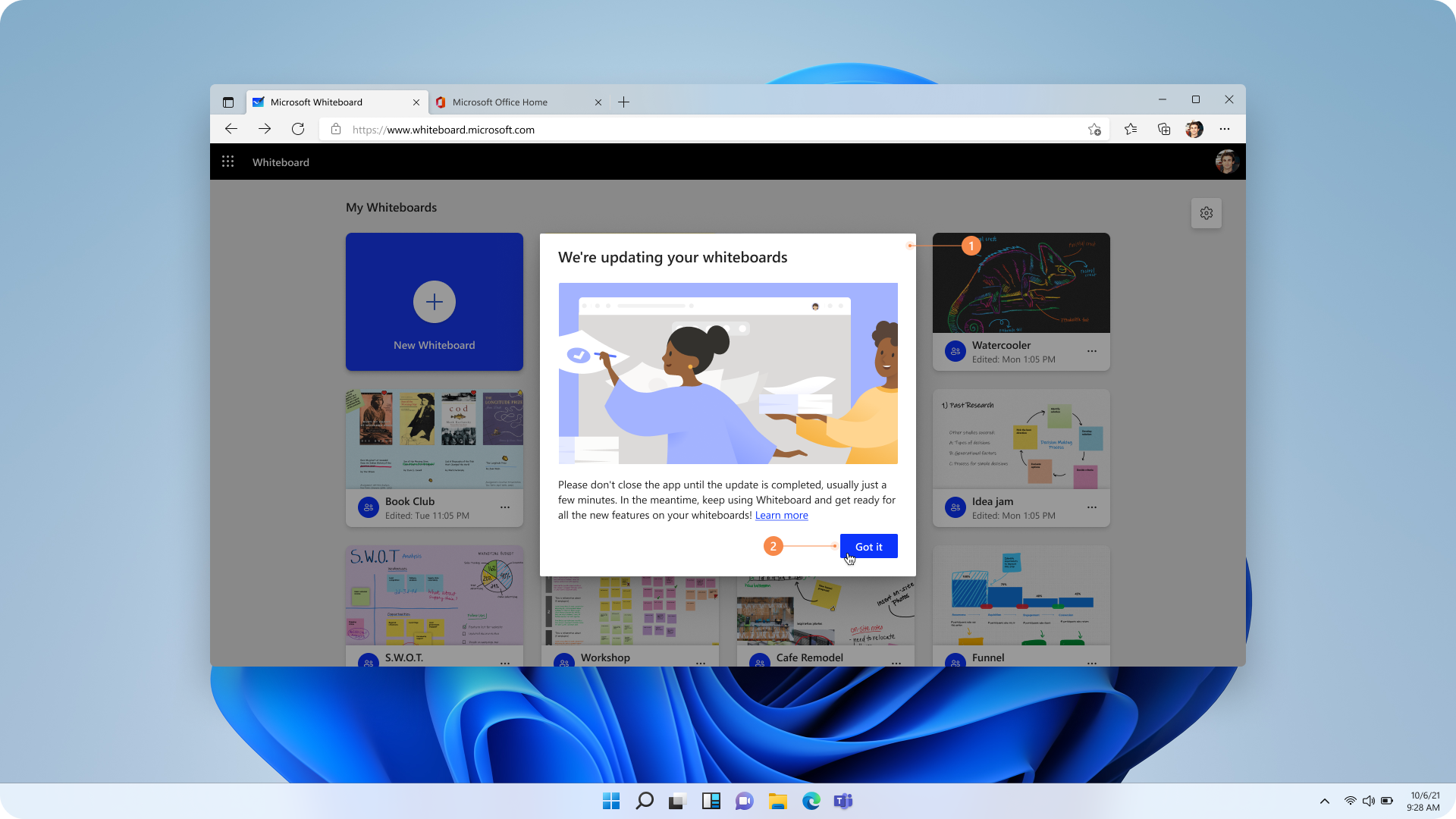
Figure 3: The message a user will see when the migration starts
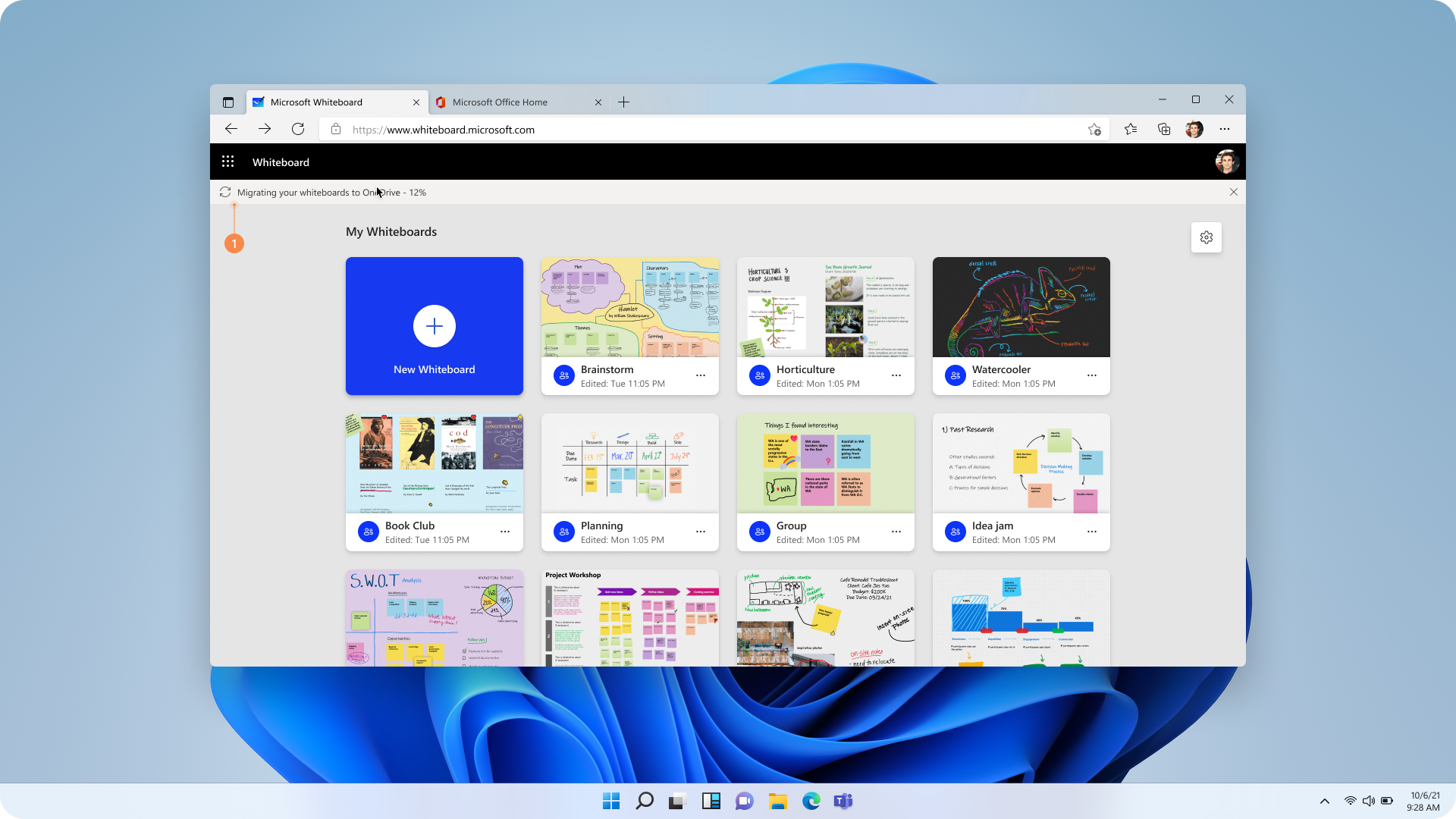
Figure 4: The migration progress will be shown as a message at the top of the screen
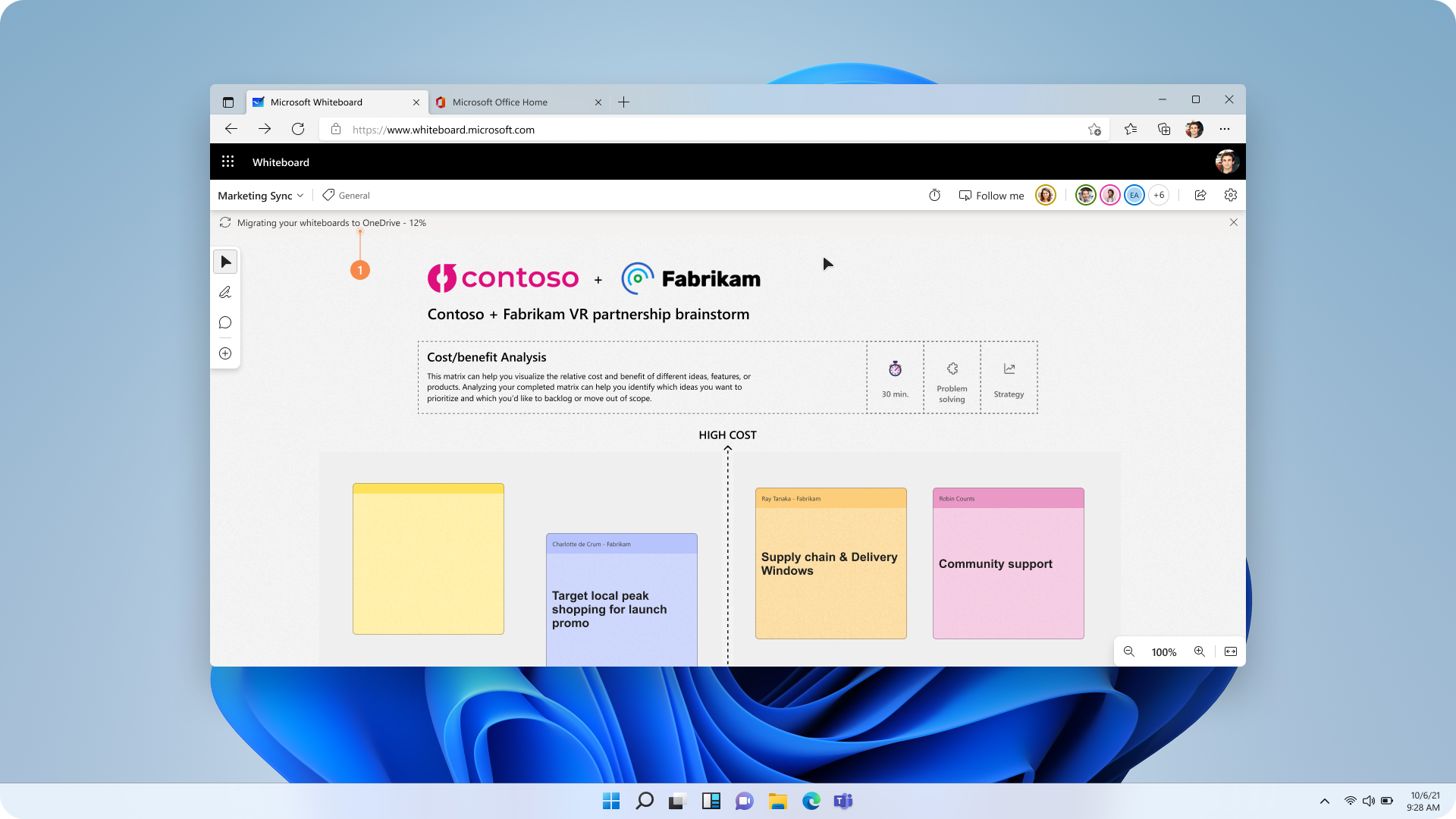
Figure 5: The migration progress will be shown as a message at the top of the canvas
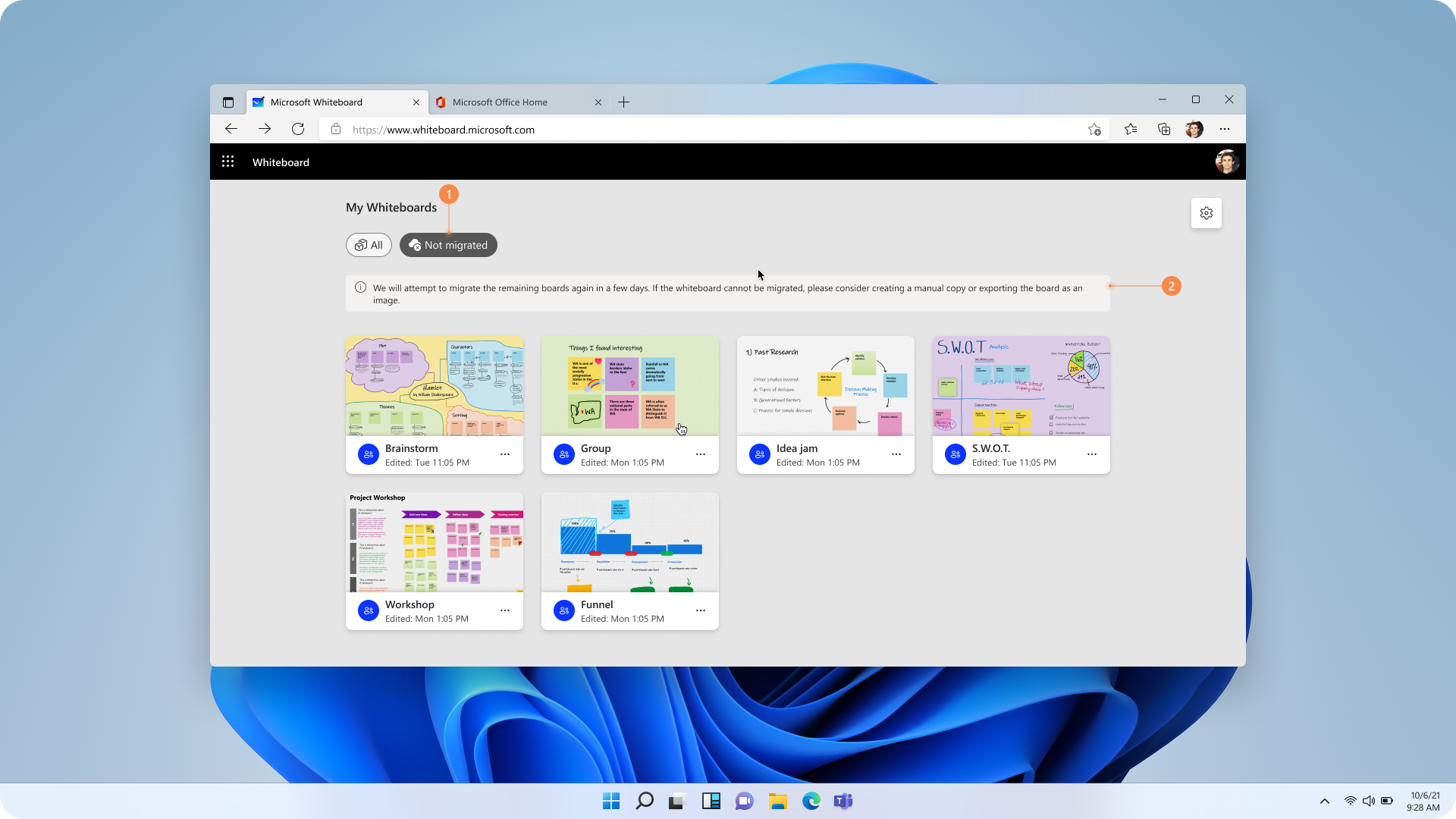
Figure 6: If migration does not complete for all Azure Whiteboards, the unmigrated boards will be shown in a separate section, waiting for the user to take action.
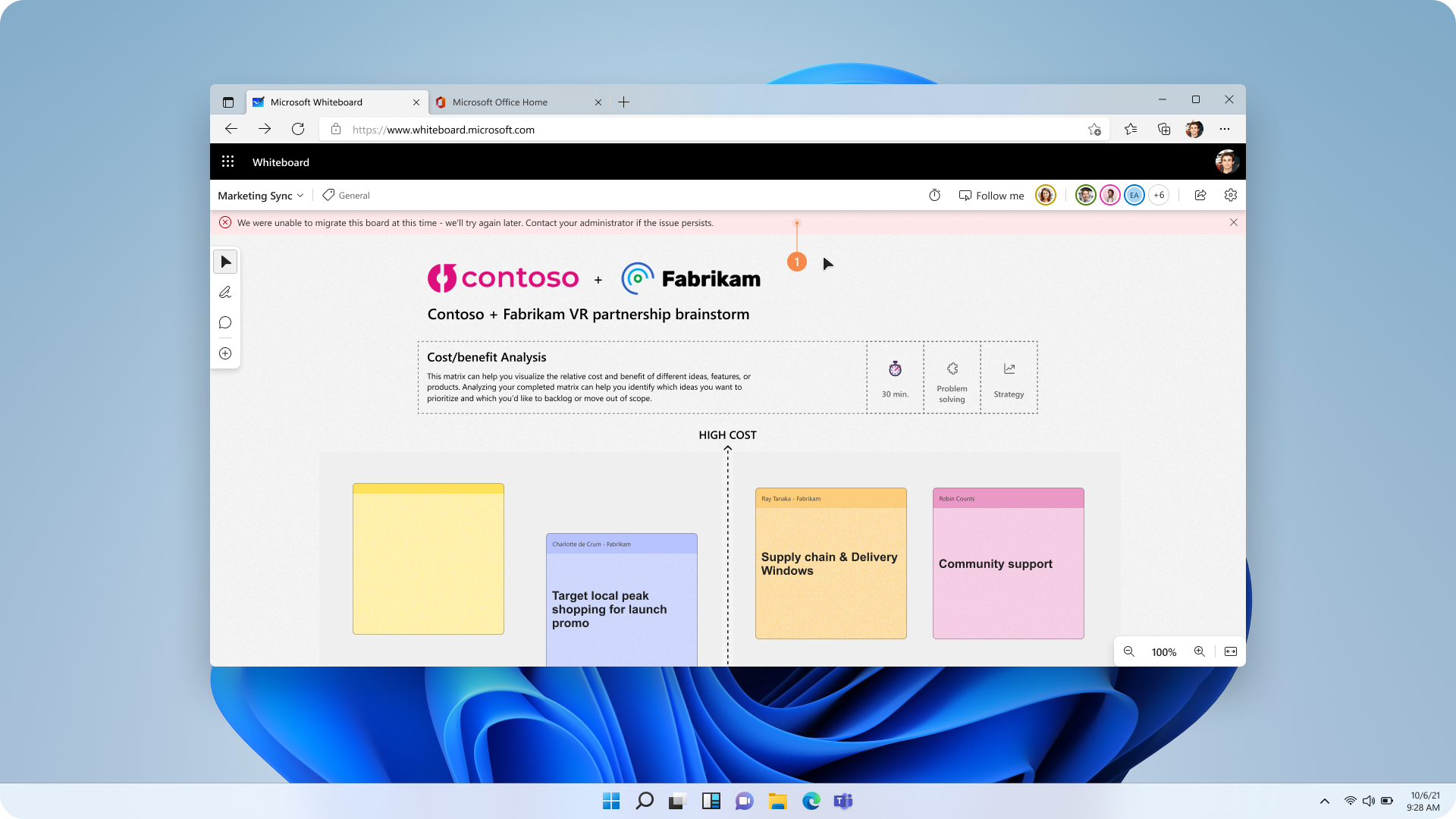
Figure 7: Users will be shown any errors that prevent migration of all Azure Whiteboards as a message at the top of the Whiteboard app. The screenshot shares an example of one such possible error
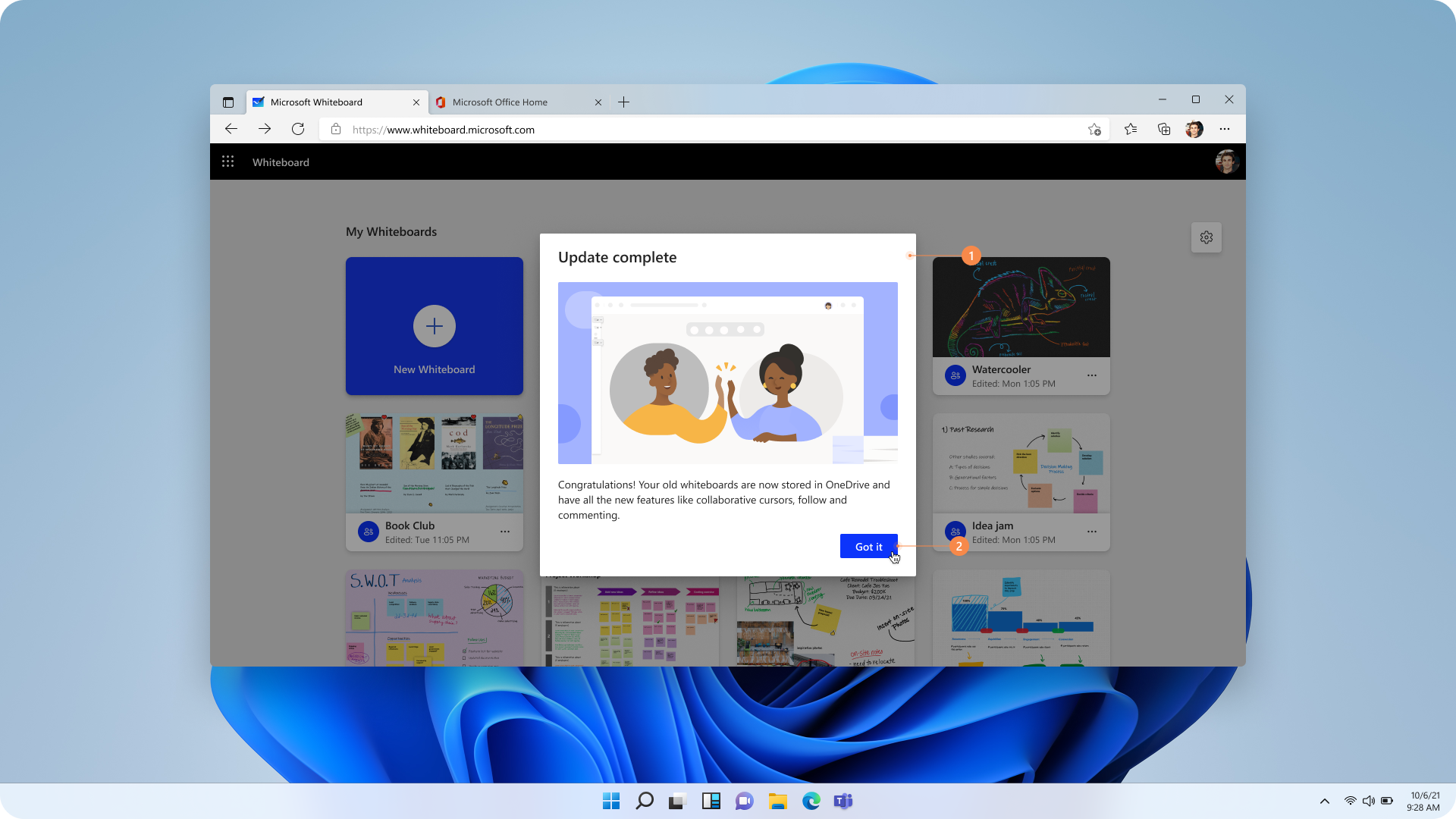
Figure 8: Users will see a success screen on the Whiteboard app when the migration completes for all Azure Whiteboards
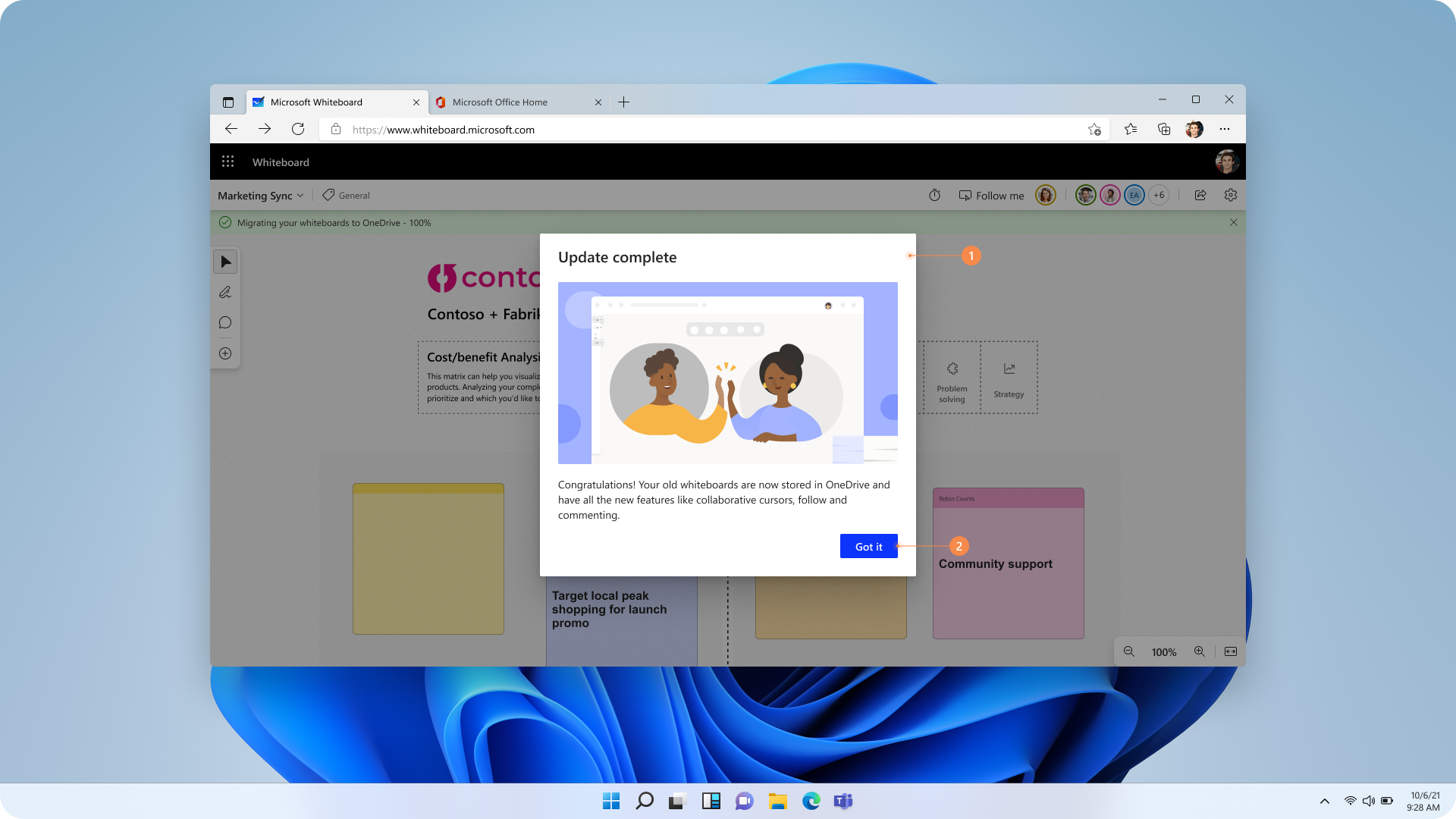
Figure 9: Users will see a success screen on the canvas when the migration completes for all the Azure-based Whiteboards
Rollout plan
The migration will roll out in phases, starting in December 2024, with the goal to complete the process for all users in 2025.
Migration errors and their fixes
|
Error message |
Fix or workaround |
|---|---|
|
“We were unable to migrate this board at this time - we'll try again later. Contact your administrator if the issue persists.” |
The system will retry migration after 30 days. You can also manually re-trigger the migration. |
|
“Your OneDrive is out of space. Please clear room or contact your organization administrator for assistance.” |
Create more space in your OneDrive by either purchasing more storage capacity or by deleting some data. |
|
“We couldn't migrate this board because we couldn't find your OneDrive. Please ask your administrator for assistance.” |
Contact your admin to get OneDrive storage assigned to you. |
Frequently asked questions
-
What is the reason for migrating Whiteboard files from Azure to OneDrive?
Migrating to OneDrive enhances security, allows for better revision history, and enables future feature releases, to name a few benefits. Full list of the differences see - Differences between Azure and OneDrive (work or school) whiteboards - Microsoft Support.
-
Will I lose any data during the migration?
The migration process is designed to prevent any unacceptable data loss. Users will have full visibility of the migration and can recover original files for 30 days after completion.
-
How will I know when my files are being migrated?
You will receive notifications at the start, during progress, and upon completion of the migration via the platform you are using.
-
What should I do if some of my Whiteboard files are not migrated?
If some files are not migrated, you will see a list of those files along with instructions on how to re-trigger the migration and when it will be re-attempted.
-
How can I recover my original Azure-based Whiteboard files if needed?
You can recover your original files within 30 days after migration completion. Instructions will be provided during the migration process. Screenshot of the recover flow is shown in figure 6 in this support article.
-
What happens to the Azure-based files after successful migration?
All Azure-based copies will become inaccessible to the users after migration completion.
-
Who can I contact for support during the migration?
Your tenant admins have been equipped with tools to support the migration. For further assistance, you can contact our team at Whiteboard · Community.
-
What happens if the migration is taking too long and I closed the Whiteboard session?
Migration can continue over multiple Whiteboard sessions. It continues from the point it got paused in the last Whiteboard session.
-
What if some users have left the organization or are on a long vacation? Will migration not be triggered for them? Migration can only be triggered by owners of Azure Whiteboards. To ensure that Azure Whiteboards of such tenant users who are dormant get migrated to OneDrive we will soon make available a set of PowerShell cmdlets which will help transfer ownership of Whiteboards from the dormant users to certain active ones, who can then trigger the migration.
We hope this article provides clarity on the Azure to OneDrive migration process. If you have additional questions, please reach out to the Microsoft Whiteboard team for assistance at Whiteboard · Community.










