Last Updated: March 5, 2024
ISSUE
When you insert a link into an email, the capability to add the link as an attachment (cloud attachment) is changed to an inline shared link in the email.
This feature change to inline shared links in the email also adds other improvements. The Outlook Team made the link URLs for OneDrive and SharePoint files friendlier link names and more functional when you share with recipients. There are also improvements in Outlook to detect potential file access issues for recipients and give you the ability to address the issue before sending the message. This ensures that the links you send will work for recipients.
How it works
When you are composing an email, to insert your file link do one of the following:
-
Select Attach File from the Message ribbon or the Insert ribbon and select a file stored on OneDrive or SharePoint.
-
From Attach File, Browse Web Locations, OneDrive, copy a link to a file stored on OneDrive or SharePoint and paste it into the body of an email message.
-
With the Office document you want to share open, select Share, then Copy Link from the top on the ribbon. Then you can paste this link into the email.
Outlook automatically adds the file type icon (e.g. Word, PowerPoint, Excel) and shortens the URL to the name of the inserted file. To undo this change and show the full URL, right-click the link and select Show Full URL.
Manage the permissions for the link in the Link settings directly in Outlook by selecting the link, or right clicking the link and selecting Manage Access.
Original experience:
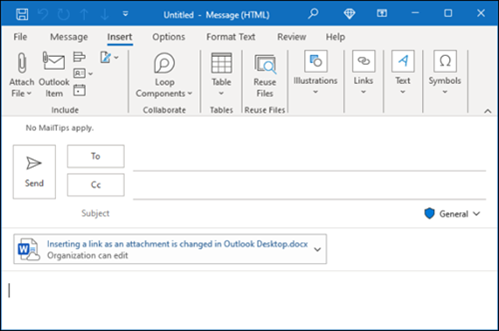
New Experience:
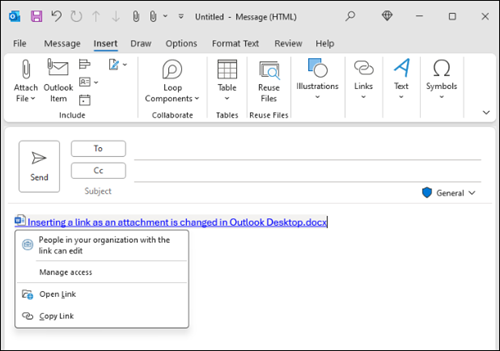
STATUS: FEATURE CHANGED
Inserting a link as an attachment changed to an inline shared link for Outlook Web Access (OWA) that completed in 2022. The change in Outlook Desktop has already completed in Current Channel and Monthly Enterprise Channel as of February 2024. The change is expected in Semi-Annual Enterprise Channel (Preview) with Version 2402 and Semi-Annual Enterprise Channel with Version 2408. For release status please go to Update history for Microsoft 365 Apps.
Additional Resources
More resources

Ask the experts
Connect with experts, discuss the latest Outlook news and best practices, and read our blog.

Get help in the community
Ask a question and find solutions from Support Agents, MVPs, Engineers, and Outlook users.

Suggest a new feature
We love reading your suggestions and feedback! Share your thoughts. We're listening.










