If you want to stop syncing OneDrive on your computer because you are on a metered or slow internet connection, you can Pause and Resume your sync.
Pausing and Resuming can also help if OneDrive status displays "Processing changes" for a long time.
To Pause syncing
-
Right-click (or CTRL-click in Mac) the OneDrive icon on the taskbar (or menubar).
-
Choose how long you wish to pause for: 2, 8, or 24 hours and check that the white or blue OneDrive cloud icons in the notification area shows Paused.

Notes:
-
If you don't see the OneDrive cloud on your taskbar or menubar, read I can't see any OneDrive icons.
-
OneDrive will automatically pause when your PC enters battery saver mode, or you are connected to a metered network.
-
If you have both OneDrive and OneDrive for Business, you can pause and resume them independently.
-
To Resume syncing
Syncing will resume automatically after the Pause time has finished, or you can manually Resume syncing at any time.
-
Select the paused OneDrive icon in the notification/menu area:

-
In the activity center, select or the yellow box to get going again:
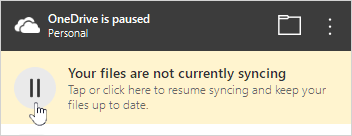
Learn more
Turn off, disable, or uninstall OneDrive
Need more help?
|
|
Contact Support For help with your Microsoft account and subscriptions, visit Account & Billing Help. For technical support, go to Contact Microsoft Support, enter your problem and select Get Help. If you still need help, select Contact Support to be routed to the best support option. |
|
|
|
Admins Admins should view Help for OneDrive Admins, the OneDrive Tech Community or contact Microsoft 365 for business support. |












