Mail identified as possible junk email can be automatically moved to the Junk Email folder. Any malware—potentially malicious software or code—is disabled.
Note: Many of the features in the new Outlook for Windows work the same or similarly as Outlook on the web. If you’re interested in trying the new experience, check out Getting started with the new Outlook for Windows.
If you're receiving unwanted email, you can block the email addresses and domains you don't want to receive messages from. Add any email address or domain to your blocked senders list to move these messages directly to your Junk Email folder.
Note: Junk email is retained for 30 days before it is automatically deleted and is not recoverable. For more information, see Recover and restore deleted items in Outlook.
-
At the top of the page, select Settings .
-
Select Mail > Junk email.
-
If you want to block an email address or domain, select Blocked senders and domains and select Add blocked sender. Enter the email address you'd like to block, or if you want to block all email from a domain, enter the domain name.
-
Select OK, and then Save.
If you want to remove someone from the blocked senders list, follow the instructions below.
-
Select Settings .
-
Select Mail > Junk email.
-
Select the address or domain you want to unblock, and select

There are times when you don't want messages from a specific person or domain to end up in your Junk Email folder. Messages from addresses or domains on the safe senders list won't get moved to your Junk Email folder.
-
At the top of the page, select Settings .
-
Select Mail > Junk email.
-
Under Safe senders and domains, select Add safe sender and enter the email address or domain you want to add.
-
Select OK, and then Save.
Tips:
-
To edit or remove email addresses or domains from the blocked senders or safe senders list, select the item in the list and then select


-
To empty your Junk Email folder, select Junk Email in the folder list, and then select Delete all at the top of the screen.
Still need help?
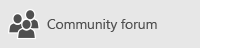
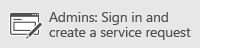
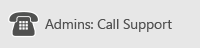
If you're using Microsoft 365 operated by 21Vianet in China, see Contact Microsoft 365 for business support - Admin Help.
Related Topics
Manage email messages by using rules in Outlook
Use Clutter to sort low priority messages in Outlook on the web










