Note: The new Microsoft Planner is currently rolling out to customers. If your experience looks different than the steps listed in this article, or you're working from a Government Cloud Communities (GCC), GCC High, or Department of Defense (DoD) environment, refer to the instructions toward the bottom of this page. Learn more about the new Planner in Frequently asked questions about Planner.
Delete a task
You can delete a task from the plan's board or while in a task's details.
Delete a task from your Board view
Warning: You can't recover a task once it's deleted. If you accidentally delete a task, you'll need to recreate it from scratch.
-
In your plan, select Board view to see your tasks.
-
Select More options

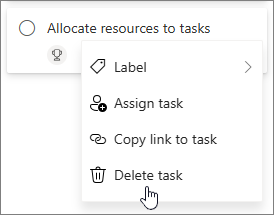
Delete a task within task details
-
Open the details pane of the task you want to delete.
Note: In Grid, Timeline, or Goals views, select the Open details icon to see the details pane.
-
Select More options

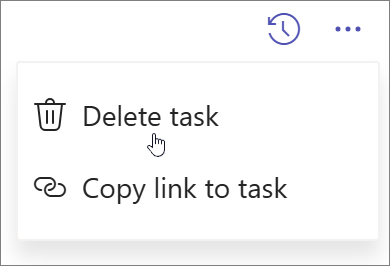
Hide a plan
If you just want to remove a plan from Planner without deleting it, you can hide the plan from your My Plans in Planner. This will only hide the plan in Planner for you; not for anyone else.
-
Go to My Plans.
-
On the plan you want to hide, select More Options

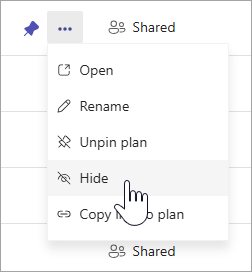
You can always find the plan again by searching for the name of the plan in My Plans and selecting Search more plans.
Delete a plan
Warning: Deleting the plan is permanent and you won't be able to retrieve it.
-
Go to My Plans.
-
Select the plan you want to delete to open it.
-
Select More actions, which is the down arrow next to the plan name.
-
Select Plan details. This will trigger the details pane to open.
-
Select More Options

-
Confirm you want to delete the plan and select Delete.
Note: If you don’t see the option to delete the plan, you may need to be a plan owner. For plans that have been shared with a Microsoft 365 Group, the owners of the Microsoft 365 group are the plan owners. If, in addition to deleting the plan, you want to delete the group, see Edit or delete a Group in Outlook.
Leave a plan
For plans that have been shared with a Microsoft 365 Group, you can leave the plan by leaving the group. See Join, leave, or follow a Group in Outlook to learn how to leave a group.
Note: If you're the plan owner and you want to leave the plan, but not delete it, you'll need to make another member an owner of a group before you leave. See Add, edit, and remove members of a Group in Outlook.
Delete a task from your Board view
You can delete a task from the plan's board or while in a task's details.
Warning: There is no way to recover a deleted task. If you accidentally delete a task, you'll need to recreate it from scratch.
To delete a task on the Board, select the three dots on the right side of the task card, and then choose Delete.
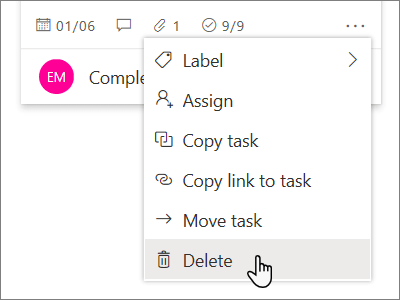
Delete a task within task details
If you're in the task's details, select the three dots on the upper right, and then choose Delete.
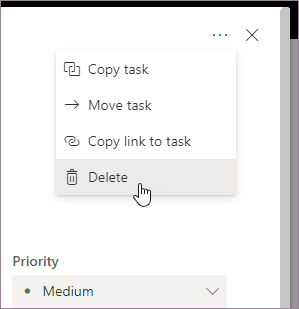
Delete a plan
Only plan owners can delete plans from within Planner. If plan members want to remove their membership, they can leave plans.
Every plan belongs to a Microsoft 365 Group. If, in addition to deleting the plan, you want to delete the group, see Edit or delete a Group in Outlook.
Plan owners
If you're the plan owner, you can delete a plan.
-
To delete a plan, select the three dots to the right of the plan name, and then choose Plan settings.
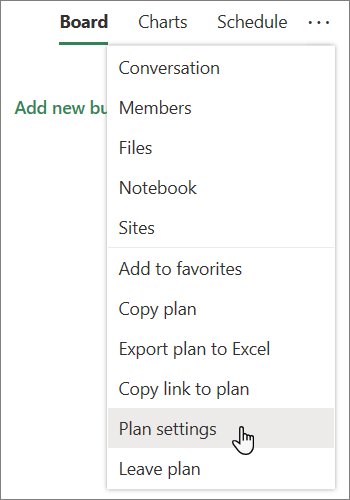
-
In Plan settings, select Delete this plan.
-
In the Delete plan dialog box, select I understand that this plan and all of its tasks will be permanently deleted, and then choose Delete.
Want to leave without deleting? If you're the plan owner and you want to leave the plan, but not delete it, you'll need to make another member an owner of a group before you leave. See Add, edit, and remove members of a Group in Outlook.
Important:
-
By default, a deleted Microsoft 365 Group is retained for 30 days. This 30-day period is considered a "soft delete" because you can still restore the group. To restore a Microsoft 365 Group, see Manage expiring Groups in Outlook.
-
After 30 days, the group and associated content is permanently deleted and can't be restored.
Plan members
If you're not the plan owner, you can't delete the plan. Instead, you can leave the plan to remove it from your Planner hub.
To leave a plan, select the three dots to the right of the plan name, and then choose Leave plan.
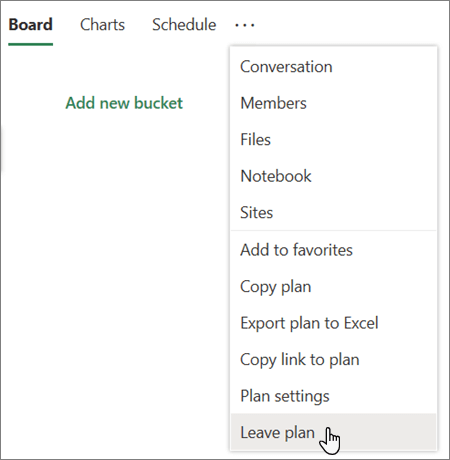
See Also
Frequently asked questions about the new Planner for the web










