|
Important Access Services 2010 and Access Services 2013 are being removed from the next release of SharePoint. We recommend you do not create new web apps, and migrate your existing apps to an alternative platform, such as Microsoft Power Apps. You can share Access data with Dataverse, which is a cloud database upon which you can build Power Platform apps, Automate workflows, Virtual Agents, and more for the web, phone, or tablet. For more information, see Get started: Migrate Access data to Dataverse. |
Backup, copy, move, or deploy an Access app by saving it as an app package. A package is a single .app file that you can use to create a copy of the app on an on-premises SharePoint site. You can package just the structure of the app, or include the data as well.
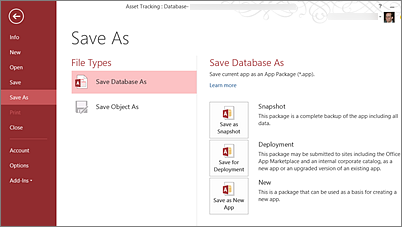
Note: The maximum size for an app package is 100 MB. The packaging process does compress the data so you can likely save larger databases as an app package.
-
Click File > Save As > Save as Package.
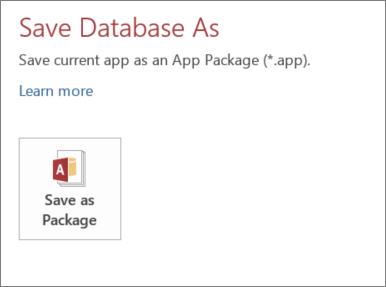
-
Enter a title for the package.
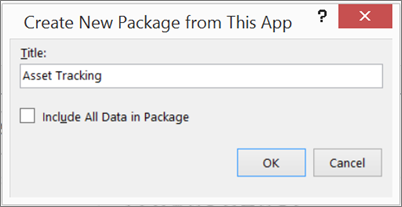
-
Select Include All Data in Package if you want to save the data along with the structure of the app, and then click OK.
-
Browse to the folder where you want to save the file, then click OK.
Note: There is no supported way to apply version updates or upgrades to apps created with the Save As Package option.










